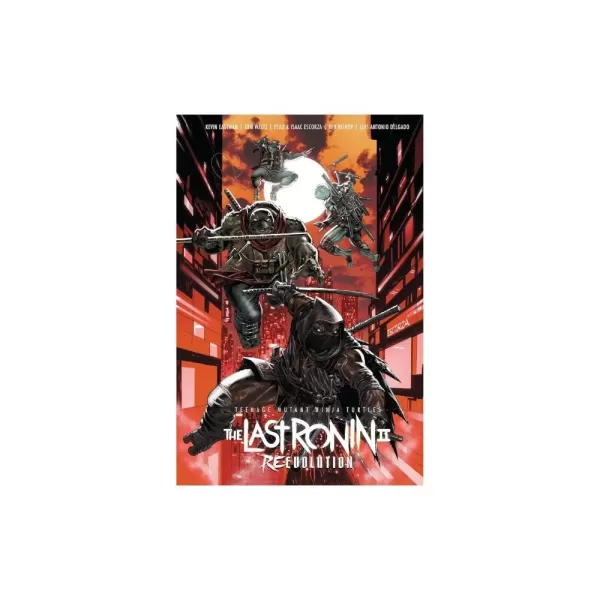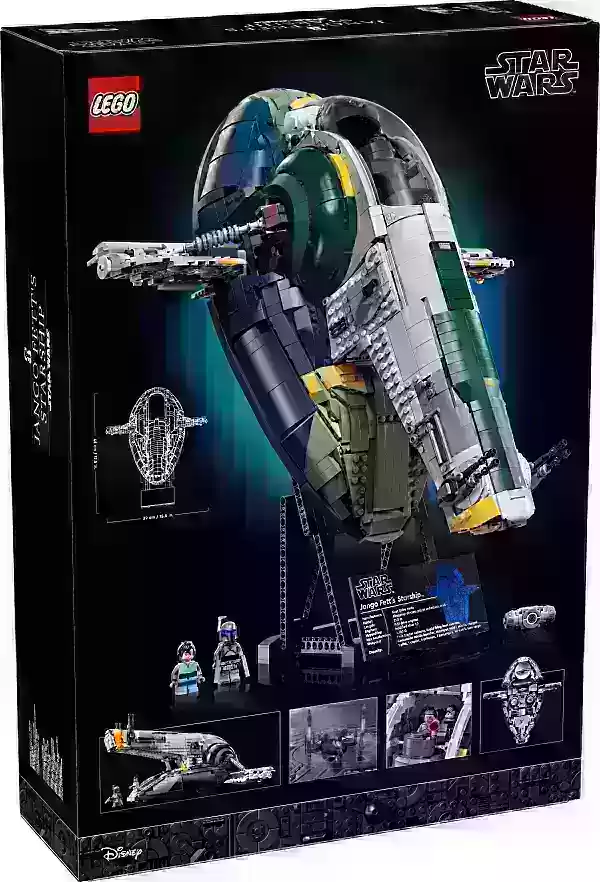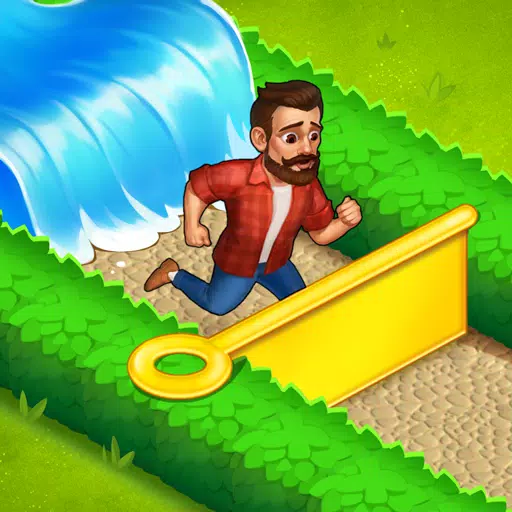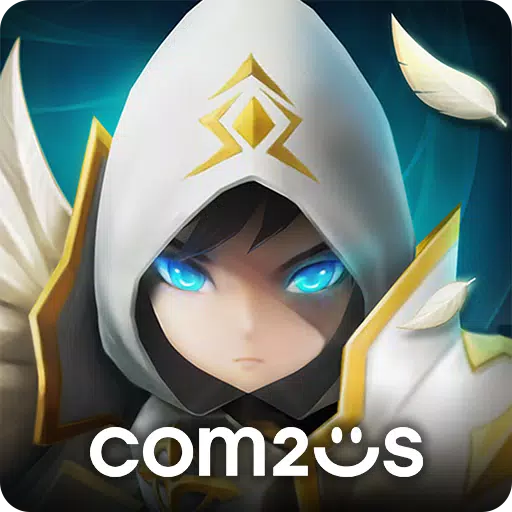*Fortnite* can be a thrilling experience, but poor framerates can turn the battle royale into a frustrating ordeal. Fortunately, optimizing your PC settings can significantly enhance your gameplay. Here's a comprehensive guide to the best PC settings for *Fortnite*, ensuring smooth and enjoyable gameplay.
Fortnite Best Display Settings
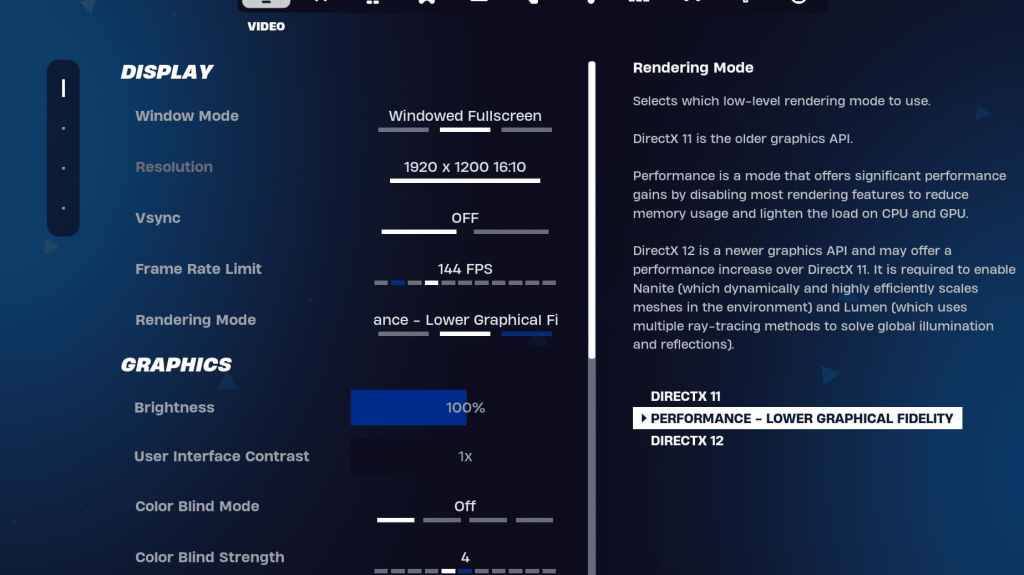
The Video section in Fortnite is divided into Display and Graphics, both crucial for performance optimization. Here are the recommended settings for the Display section:
| Setting | Recommended |
| Window Mode | Fullscreen for the best performance. Opt for Windowed Fullscreen if you frequently switch between applications. |
| Resolution | Set to your monitor's native resolution (typically 1920×1080). Lower it if you're using a low-end PC. |
| V-sync | Off to minimize input lag. |
| Framerate Limit | Match your monitor's refresh rate (e.g., 144, 240). |
| Rendering Mode | Performance mode for maximum FPS. |
Rendering Modes – Which To Choose
Fortnite offers three rendering modes: Performance, DirectX 11, and DirectX 12. DirectX 11 is the default and more stable option, performing well without major issues. DirectX 12, while newer, can boost performance on newer systems and offers additional graphical options for a visually enhanced experience. However, for the highest FPS and minimal input lag, Performance mode is preferred by professionals, though it compromises on visual quality.
Related: Best Loadout for Fortnite Ballistic
Fortnite Best Graphics Settings
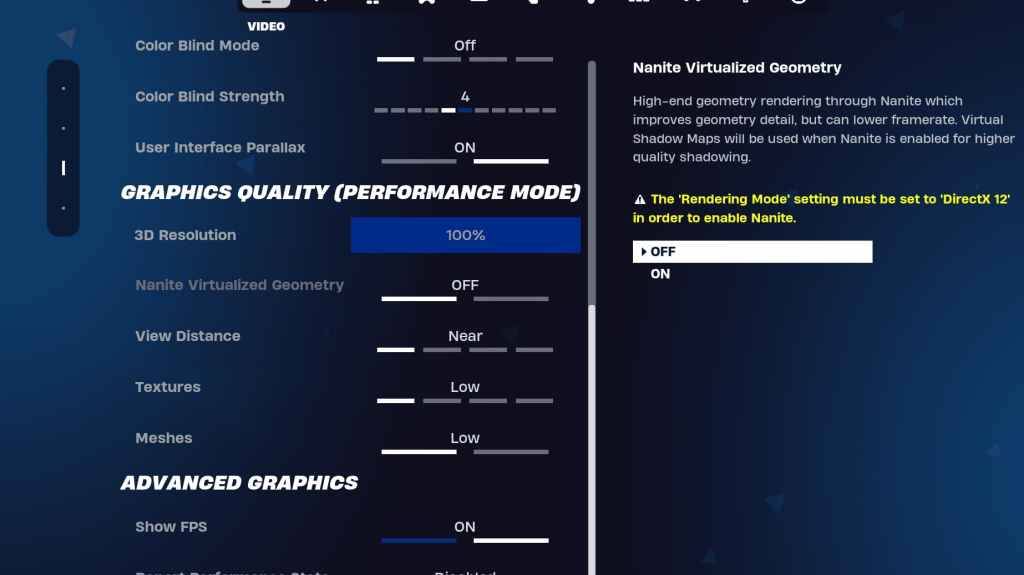
The Graphics section is where you can maximize your FPS by reducing resource consumption. Here are the optimal settings:
| **Setting** | **Recommended** |
| Quality Preset | Low |
| Anti-Aliasing and Super Resolution | Anti-aliasing and Super Resolution |
| 3D Resolution | 100%. Set between 70-80% for low-end PCs. |
| Nanite Virtual Geometry (Only in DX12) | Off |
| Shadows | Off |
| Global Illumination | Off |
| Reflections | Off |
| View Distance | Epic |
| Textures | Low |
| Effects | Low |
| Post Processing | Low |
| Hardware Ray Tracing | Off |
| Nvidia Low Latency Mode (Only for Nvidia GPUs) | On+Boost |
| Show FPS | On |
Fortnite Best Game Settings
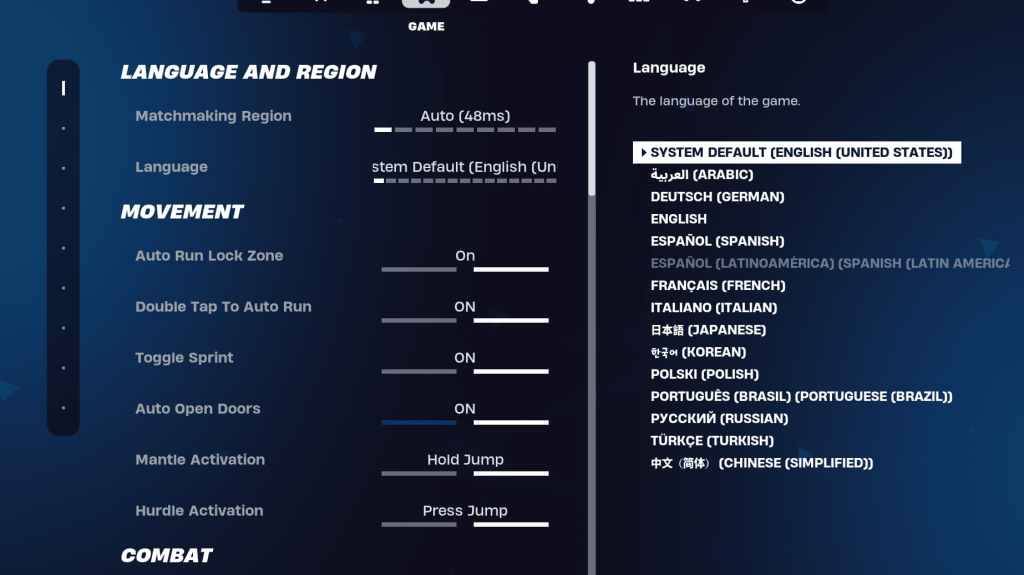
The Game section in Fortnite settings doesn't affect FPS but is crucial for gameplay. It includes settings for editing, building, and movement. Here are the key settings to configure:
Movement
- Auto Open Doors: On
- Double Tap to Auto Run: On (for controllers)
The rest can be left at default settings.
Combat
- Hold to Swap Pickup: On (enables swapping weapons from the ground by holding the Use key)
- Toggle Targeting: Personal Preference (choose between Hold or Toggle to Scope)
- Auto Pickup Weapons: On
Building
- Reset Building Choice: Off
- Disable Pre-edit Option: Off
- Turbo Building: Off
- Auto-Confirm Edits: Personal Preference (use Both if unsure)
- Simple Edit: Personal Preference (easier for beginners)
- Tap to Simple Edit: On (only effective if Simple Edit is enabled)
These settings cover the essentials in the Game tab, with the remainder being quality-of-life enhancements that don't impact gameplay or performance.
Fortnite Best Audio Settings
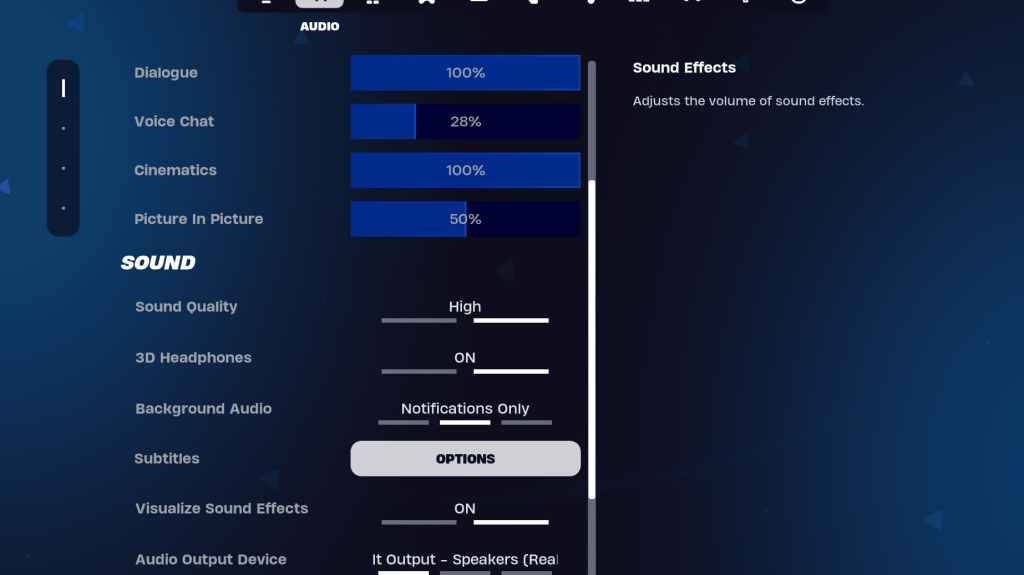
Audio plays a critical role in Fortnite, helping you detect enemy movements and other crucial sounds. Fortnite's default audio settings are generally good, but you should enable 3D Headphones and Visualize Sound Effects for better directional audio and visual cues on sound sources like footsteps or chests. Note that 3D Headphones might not work well with all headphones, so some experimentation may be necessary.
Related: How to Accept the EULA in Fortnite
Fortnite Best Keyboard and Mouse Settings
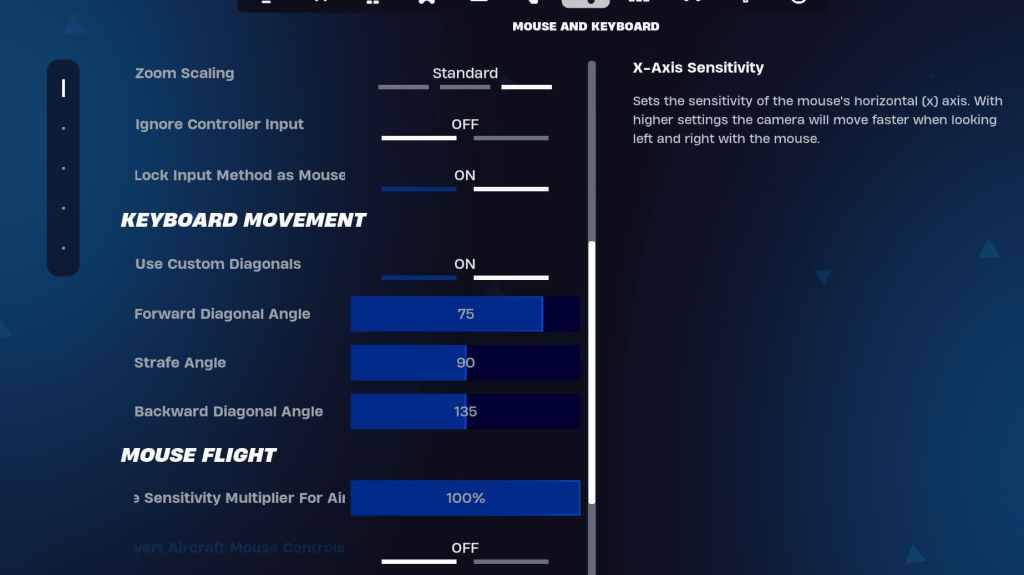
The Keyboard and Mouse section is vital for configuring sensitivity and other gameplay settings. Adjacent to this tab, you'll find the Keyboard Controls tab for customizing your keybinds.
Here are the key settings to adjust:
- X/Y Sensitivity: Personal Preference
- Targeting Sensitivity: 45-60%
- Scope Sensitivity: 45-60%
- Building/Editing Sensitivity: Personal Preference
Keyboard Movement
- Use Custom Diagonals: On
- Forward Angle: 75-78
- Strafe Angle: 90
- Backward Angle: 135
For keybinds, start with the default settings and adjust as needed. There's no universal perfect setup; it's all about what feels right for you. You can refer to our guide on the best Fortnite keybinds for more detailed suggestions.
That's the complete guide to the best settings in Fortnite. If you're gearing up for Fortnite Ballistic, ensure you apply these optimized settings for the best experience.
Fortnite is available to play on various platforms, including the Meta Quest 2 and 3.