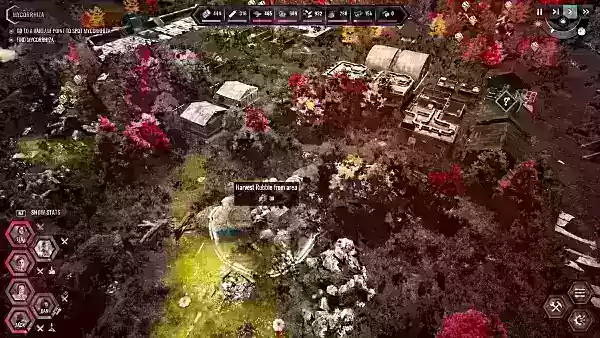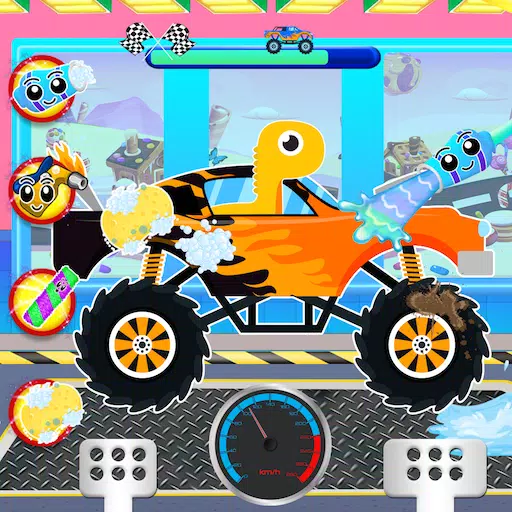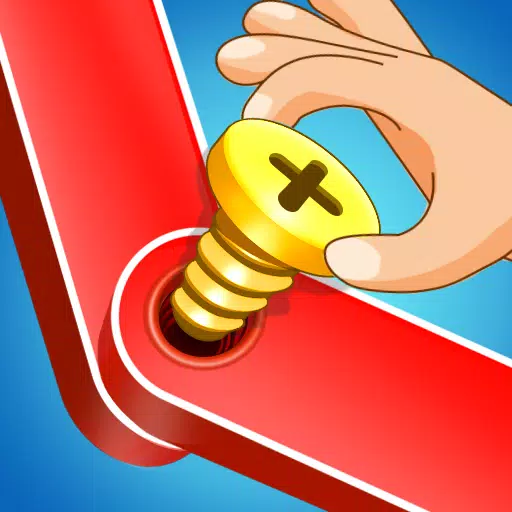When diving into a premium AAA game like *Call of Duty*, players expect top-notch performance. Yet, *Black Ops 6* might occasionally present graphics that appear grainy and blurry, which can detract from your immersion and make spotting targets more challenging. If you're experiencing this issue with *Call of Duty: Black Ops 6*, here are some steps to enhance your visual experience.
Table of contents
Why Does Black Ops 6 Look Grainy & Blurry? AnsweredHow to Turn Off Blur in Call of Duty: Black Ops 6How to Reduce Grain and Improve Clarity in Black Ops 6How to Improve Black Ops 6 Image Details and Textures
Why Does Black Ops 6 Look Grainy & Blurry? Answered
If Black Ops 6 looks grainy and blurry on your system, even after ensuring your hardware settings are optimized (like setting your console to output at the highest resolution your monitor supports), the culprit might be certain in-game settings. These settings can sometimes revert to default after updates, so it's worth checking them again. The key settings affecting image quality are located in the graphics settings under the Display, Quality, and View tabs. The Quality tab, in particular, houses the settings you'll want to tweak to improve how Black Ops 6 looks.
How to Turn Off Blur in Call of Duty: Black Ops 6
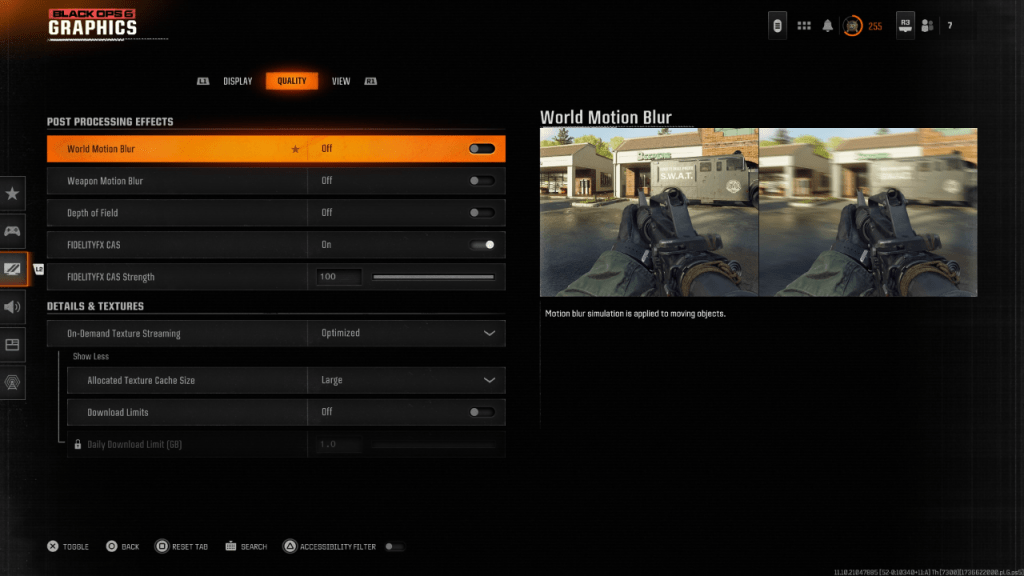 For a more cinematic feel, games often include effects like Motion Blur and Depth of Field, which mimic camera lens effects for a film-like experience. While these can enhance immersion in narrative-driven games, they can introduce unwanted blur in fast-paced, competitive games like Call of Duty: Black Ops 6, making it tougher to spot targets.
For a more cinematic feel, games often include effects like Motion Blur and Depth of Field, which mimic camera lens effects for a film-like experience. While these can enhance immersion in narrative-driven games, they can introduce unwanted blur in fast-paced, competitive games like Call of Duty: Black Ops 6, making it tougher to spot targets.
Here's how to disable these effects:
Navigate to the graphics settings, go to the Quality tab, and find the Post Processing Effects section. Turn World Motion Blur to Off. Turn Weapon Motion Blur to Off. Turn Depth of Field to Off.
How to Reduce Grain and Improve Clarity in Black Ops 6
Even after adjusting the blur settings, you might still notice some graininess. This could be due to incorrect gamma and brightness settings. Go to the Display tab in the Black Ops 6 Graphics settings, select Gamma/Brightness, and adjust the slider until the Call of Duty logo in the center panel is just barely visible. A setting of 50 often works well, but you may need to fine-tune based on your specific display.
Next, in the Quality tab, ensure that FIDELITYFX CAS is set to On. This activates AMD's FidelityFX Contrast Adaptive Sharpening, which boosts the sharpness of the game's visuals. The default setting of 50/100 for FIDELITYFX CAS Strength is usually good, but you can increase it to 100 for even sharper images if needed. If you're still not satisfied with the image quality, the issue might be related to On-Demand Texture Streaming.
How to Improve Black Ops 6 Image Details and Textures
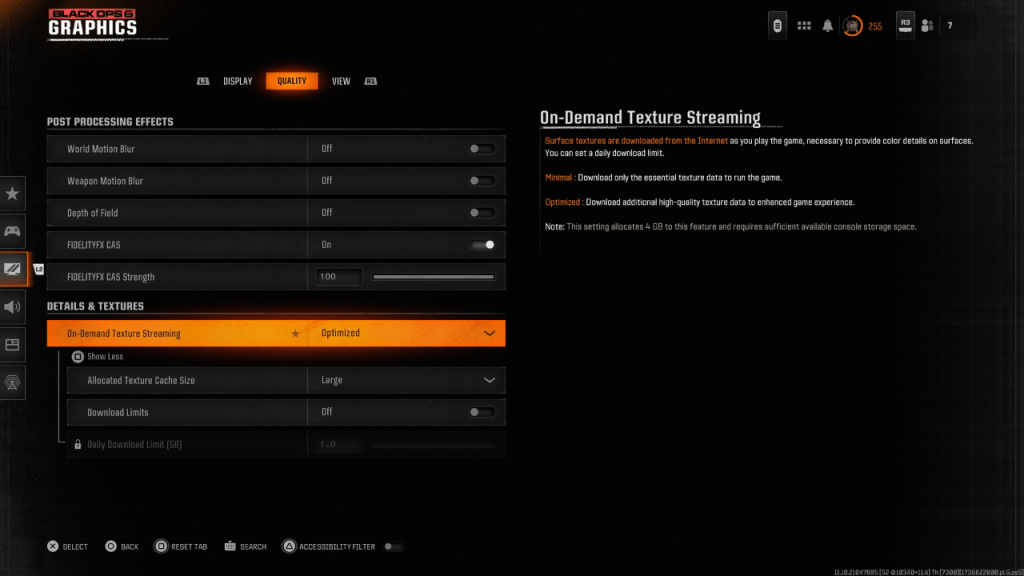 To manage the large file sizes of modern Call of Duty games, Black Ops 6 uses On-Demand Texture Streaming, which downloads textures as you play rather than storing them locally. While this saves space, it can impact image quality.
To manage the large file sizes of modern Call of Duty games, Black Ops 6 uses On-Demand Texture Streaming, which downloads textures as you play rather than storing them locally. While this saves space, it can impact image quality.
To optimize this, go to the Details & Textures settings in the Quality tab of the graphics settings. Set On-Demand Texture Streaming to Optimized to download higher-quality textures. Click "Show More" to access additional options, and set the Allocated Texture Cache Size to Large. This will use more storage but allow for more textures to be downloaded at once. If your internet plan doesn't limit your data usage, also set Download Limits to Off to ensure Black Ops 6 can download all the high-resolution textures it needs for the best graphical performance.
By following these steps, you should be able to resolve the grainy and blurry visuals in Call of Duty: Black Ops 6 and enjoy a clearer, more detailed gaming experience.