Chat in Minecraft is a vital communication tool that facilitates player interaction, command execution, and server notifications. It enables players to coordinate actions, trade resources, ask questions, engage in role-playing, and manage gameplay. Servers utilize chat to send system messages, alert players about events, distribute rewards, and inform them of updates.
Table of Contents
- How to Open the Chat and Use Commands
- Communication on the Server
- Frequently Asked Questions and Errors
- Text Formatting
- System Messages
- Useful Commands
- Chat Settings
- Differences Between Java and Bedrock Edition
- Chat on Custom Servers
How to Open the Chat and Use Commands
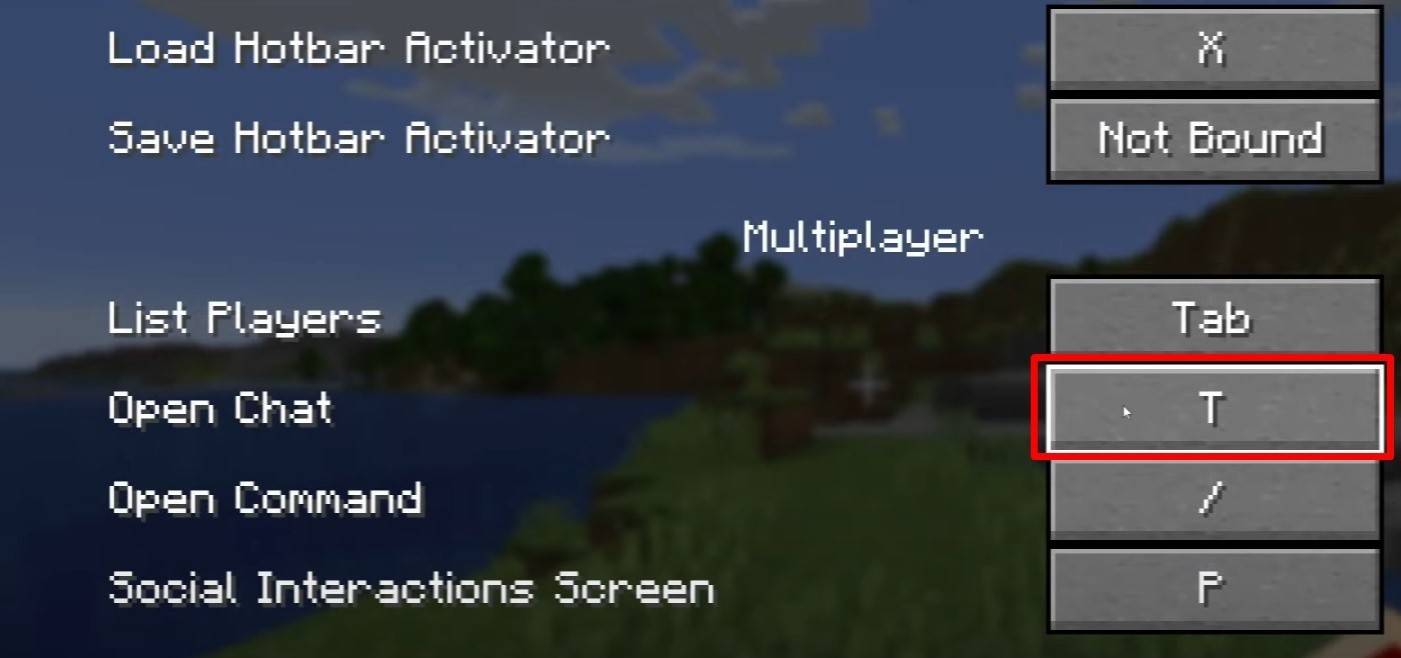 Image: youtube.com
Image: youtube.com
To access the chat, simply press the 'T' key on your keyboard. A text box will appear where you can type messages and hit Enter to send them. To execute commands, start your input with a "/". Here are some common commands:
- "/tp" — teleport to another player;
- "/spawn" — teleport to spawn;
- "/home" — return home (if set up);
- "/help" — list of available commands.
In single-player mode, commands function only if cheats are enabled. On servers, command availability varies based on player permissions.
Also read: Take charge of Minecraft: a deep dive into commands
Communication on the Server
 Image: youtube.com
Image: youtube.com
Servers offer various communication methods. The standard chat is visible to all players. For private communication, use the "/msg" command, which sends messages only to the specified player. Group or team chats are facilitated through plugins and accessed via commands like "/partychat" or "/teammsg". Some servers differentiate between global and local chats; global chat messages are seen by everyone, while local chat messages are visible only within a certain block radius.
Players on a server are assigned roles, affecting their chat privileges. Regular players can use basic commands and chat. Moderators and administrators have broader capabilities, including the power to mute or ban players. Muting prevents a player from sending messages, while banning blocks their access to the server.
Frequently Asked Questions and Errors
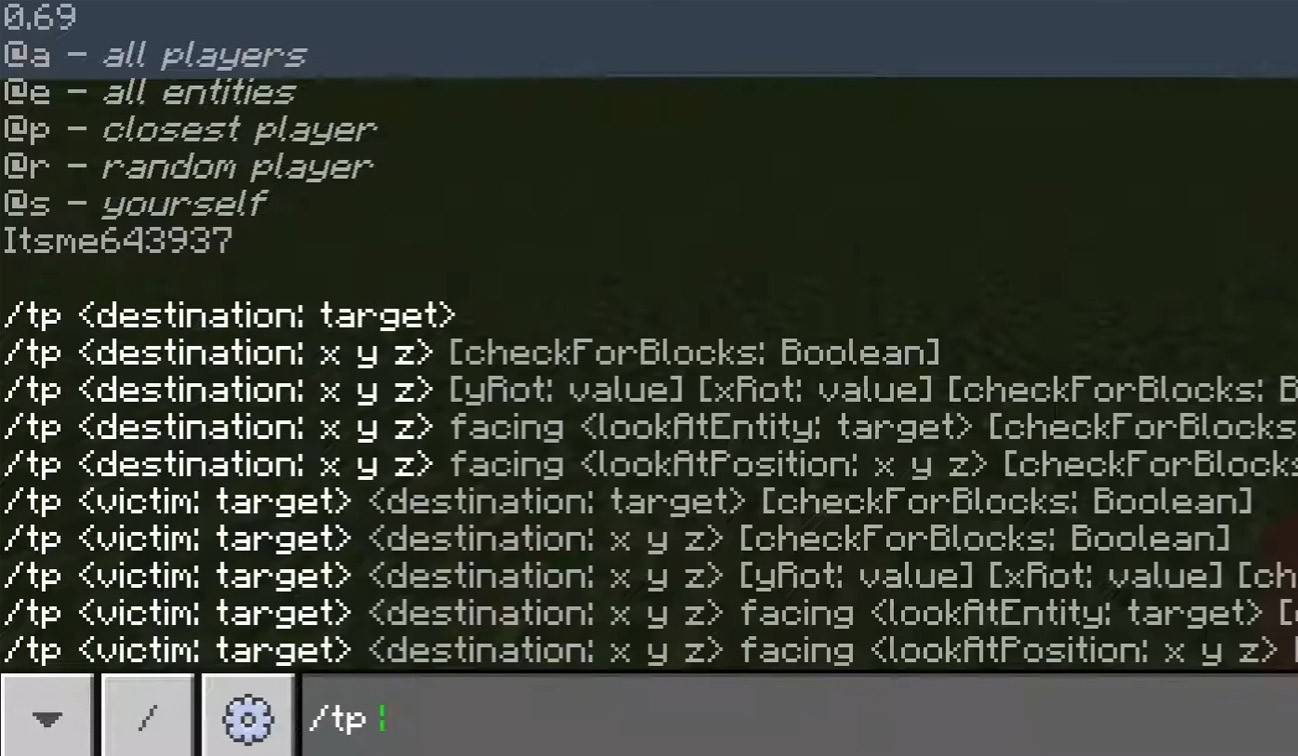 Image: youtube.com
Image: youtube.com
- "Chat won’t open" — try adjusting the key in the control settings;
- "I can't write in chat" — you might be muted, or chat may be disabled in the game settings;
- "Commands aren’t working" — ensure you have the necessary server permissions;
- "How to hide the chat?" — you can disable it in the settings or use the /togglechat command.
Text Formatting
 Image: youtube.com
Image: youtube.com
On servers supporting text formatting, you can enhance your messages using:
- "&l" — bold text;
- "&o" — italic;
- "&n" — underlined;
- "&m" — strikethrough;
- "&r" — reset formatting.
System Messages
Chat displays system notifications such as player join and leave messages, achievement alerts like "Player has obtained a diamond pickaxe", server announcements, news, events, changes, and command errors like "You do not have permission". Additionally, it shows executed command results and game status updates. Administrators and moderators use it to communicate important server changes or rules.
Useful Commands
- "/ignore" — ignore messages from a player;
- "/unignore" — remove a player from the ignored list;
- "/chatslow" — slow down the chat (limit on message sending);
- "/chatlock" — temporarily disable the chat.
Chat Settings
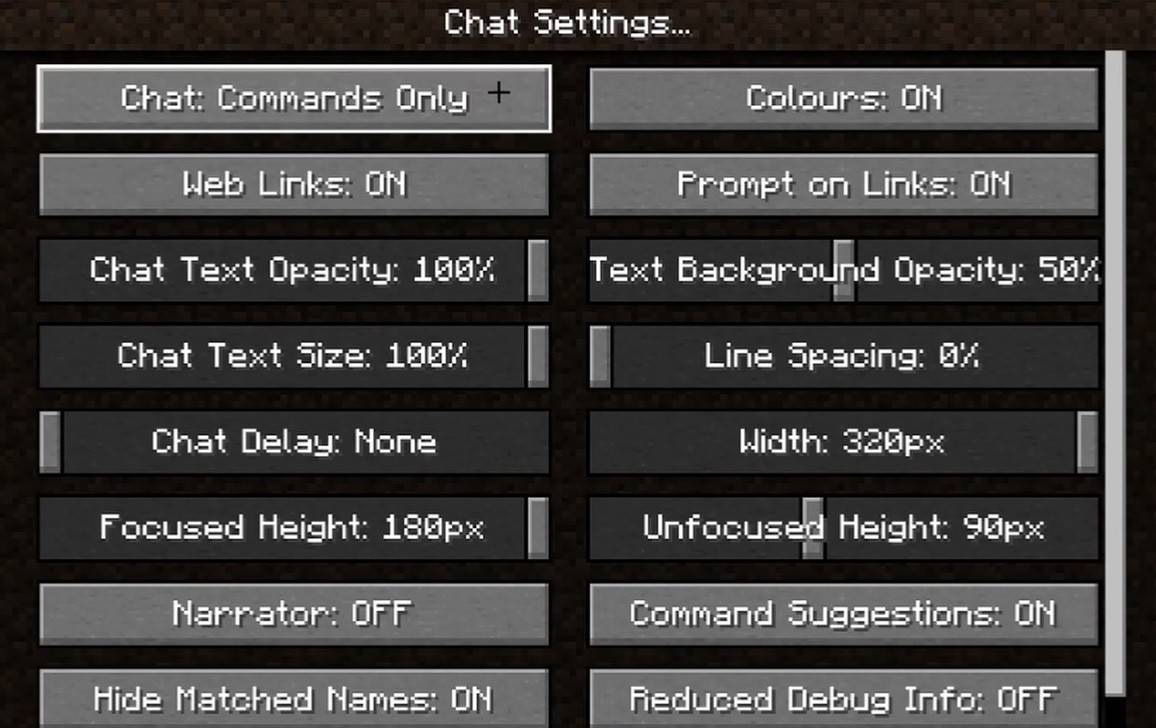 Image: youtube.com
Image: youtube.com
In the "Chat and Commands" menu, you can toggle the chat on or off, adjust font size and background transparency, and configure the profanity filter (in Bedrock Edition). You can also modify command message display and change text colors. Some versions allow filtering chats by message type, enhancing the overall experience.
Differences Between Java and Bedrock Edition
In Bedrock Edition, commands vary slightly (e.g., "/tellraw" functions differently). In newer Java Edition versions, Mojang has introduced message filtering and a requirement to confirm sending messages.
Chat on Custom Servers
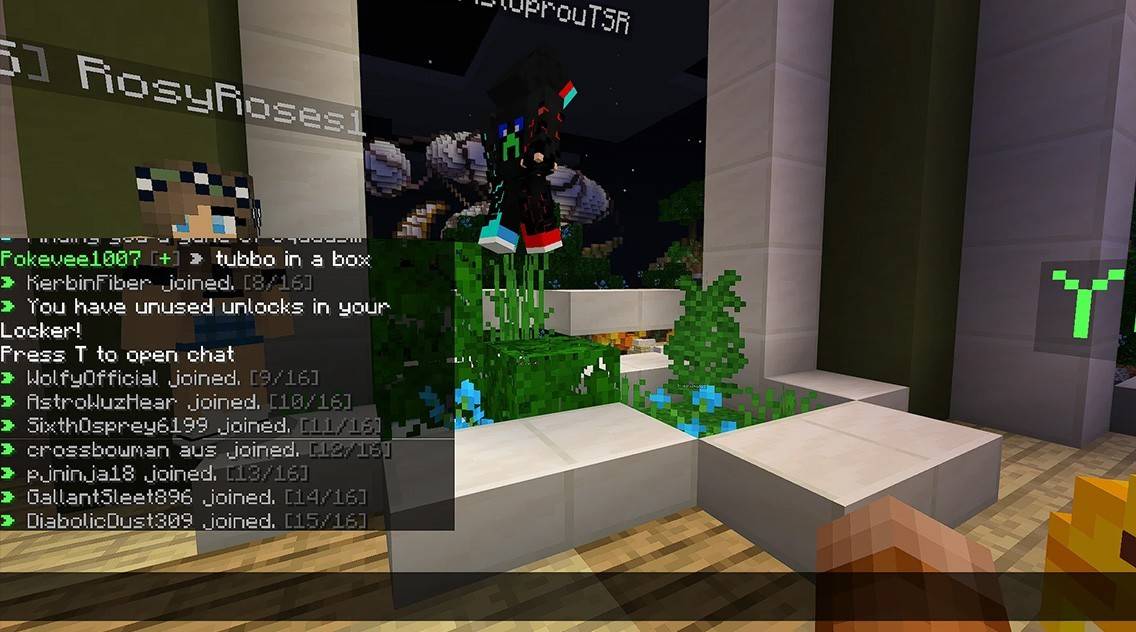 Image: youtube.com
Image: youtube.com
Custom servers often feature auto-announcements to remind players of rules and events. Message filters are common to block spam, ads, profanity, and insults. Large servers may offer additional chat channels like trade, clan, or faction chats.
Chat in Minecraft not only facilitates communication but also enhances gameplay management. It's highly customizable, offering numerous commands and features. By mastering the basics, players can effectively interact and leverage the full potential of the chat system!






























