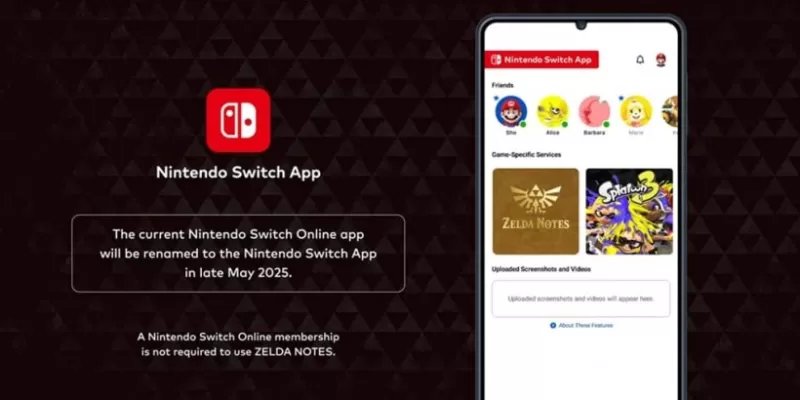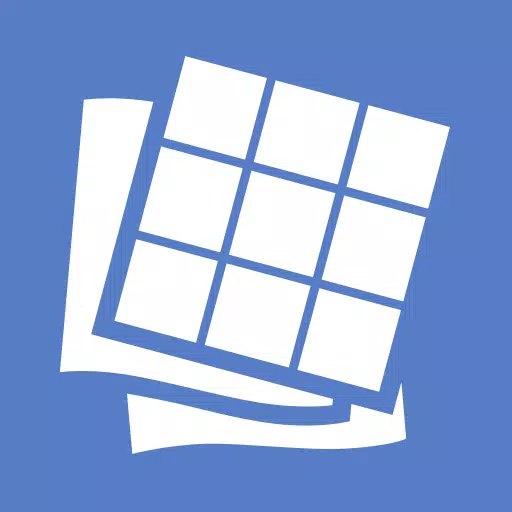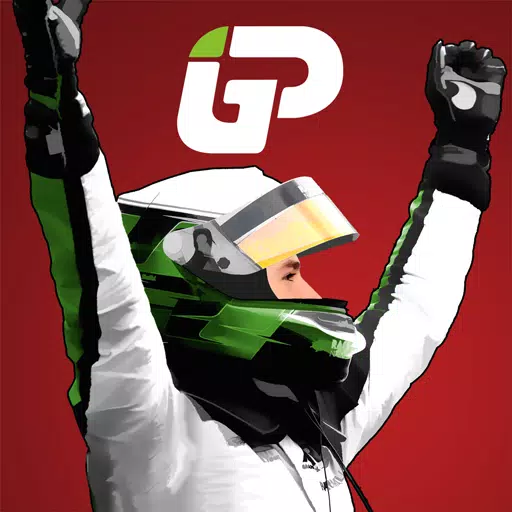Experiencing the "Can't Connect to Host" error in *Ready or Not* can be one of the most frustrating hurdles for gamers. While developers are working on a permanent solution, the timeline remains uncertain. Here’s a comprehensive guide on how to tackle this issue and get back into the action.
What Causes ‘Can’t Connect to Host’ Error in Ready Or Not
The "Can't Connect to Host" error typically indicates a problem with connecting to the game's servers. This error can stem from various sources, including poor internet connectivity, corrupted game files, version mismatches, or interference from background applications. Identifying the exact cause can be challenging, but several solutions can help you resolve it.
Related: How To Fix ‘Serialization Error Action Needed’ in Ready or Not
How To Fix ‘Can’t Connect to Host’ in Ready Or Not

While the "Can't Connect to Host" error in *Ready Or Not* can be irritating, there are several straightforward solutions you can try:
Restart Your Game: If this is your first encounter with the error, a simple restart might do the trick. Consider closing Steam (or your platform of choice) entirely and relaunching it.
Verify Game Files: Corrupted or missing game files are often culprits behind such errors. To fix this, go to your Steam library, right-click on *Ready Or Not*, select Properties, then go to Installed Files, and click on Verify Integrity of Game Files. This process may take a few minutes and could result in a small update.
Whitelist *Ready Or Not*: Although rare, Windows Firewall might interfere with game connectivity. To whitelist the game, navigate to Control Panel > System and Security > Windows Defender Firewall > Allowed apps. Click on "Allow another App," browse to the game's installation directory, and add it to the list. Don't forget to click "Change Settings" to apply your adjustments.
Close VPN and Other Background Apps: VPNs can sometimes lower ping but also cause connectivity issues. If you're using one, turn it off while playing *Ready Or Not*. Similarly, close any unnecessary background applications that might interfere with your game.
Switch DX Modes: Although less common, launch options might be the source of your error. Consider switching the DirectX mode if you continue to encounter issues.
Reinstall the Game: As a last resort, perform a clean reinstall of *Ready Or Not*. Uninstall the game from Steam, manually delete any remaining files from the game folder, and ensure you clear any related files from the Local App Data folder (%localappdata% in Windows Search Bar).
The "Can't Connect to Host" error in *Ready Or Not* can be a real pain, but with these steps, you should be able to resolve it and return to enjoying the game. Hopefully, one of these fixes will solve your connectivity issues.
Ready or Not is available now for PC.