This guide details how to install EmuDeck and play Game Boy games on your Steam Deck, optimizing performance with Decky Loader and Power Tools. The Steam Deck, a powerful handheld, excels at running modern and retro games thanks to its customizable nature.
Before You Begin:
 Ensure you have:
Ensure you have:
- A fully charged Steam Deck.
- An A2 microSD card for games and emulators.
- Legally obtained Game Boy ROMs.
- A Bluetooth or wired keyboard and mouse (recommended for easier navigation).
Enable Developer Mode:
- Press the Steam button.
- Navigate to System > Developer Mode and enable it.
- Enable CEF Debugging in the Developer menu.
- Switch to Desktop Mode.
Install EmuDeck:

- Connect your keyboard and mouse.
- Download EmuDeck from the official website using a browser (like Firefox or DuckDuckGo).
- Choose SteamOS and select "Download for Free."
- Opt for "Recommended Settings" then "Custom Install."
- Select your SD card as the Primary installation location.
- Choose your desired emulators (RetroArch, Emulation Station, Steam ROM Manager are recommended).
- Enable Auto Save.
- Complete the installation.
Quick Settings (EmuDeck):
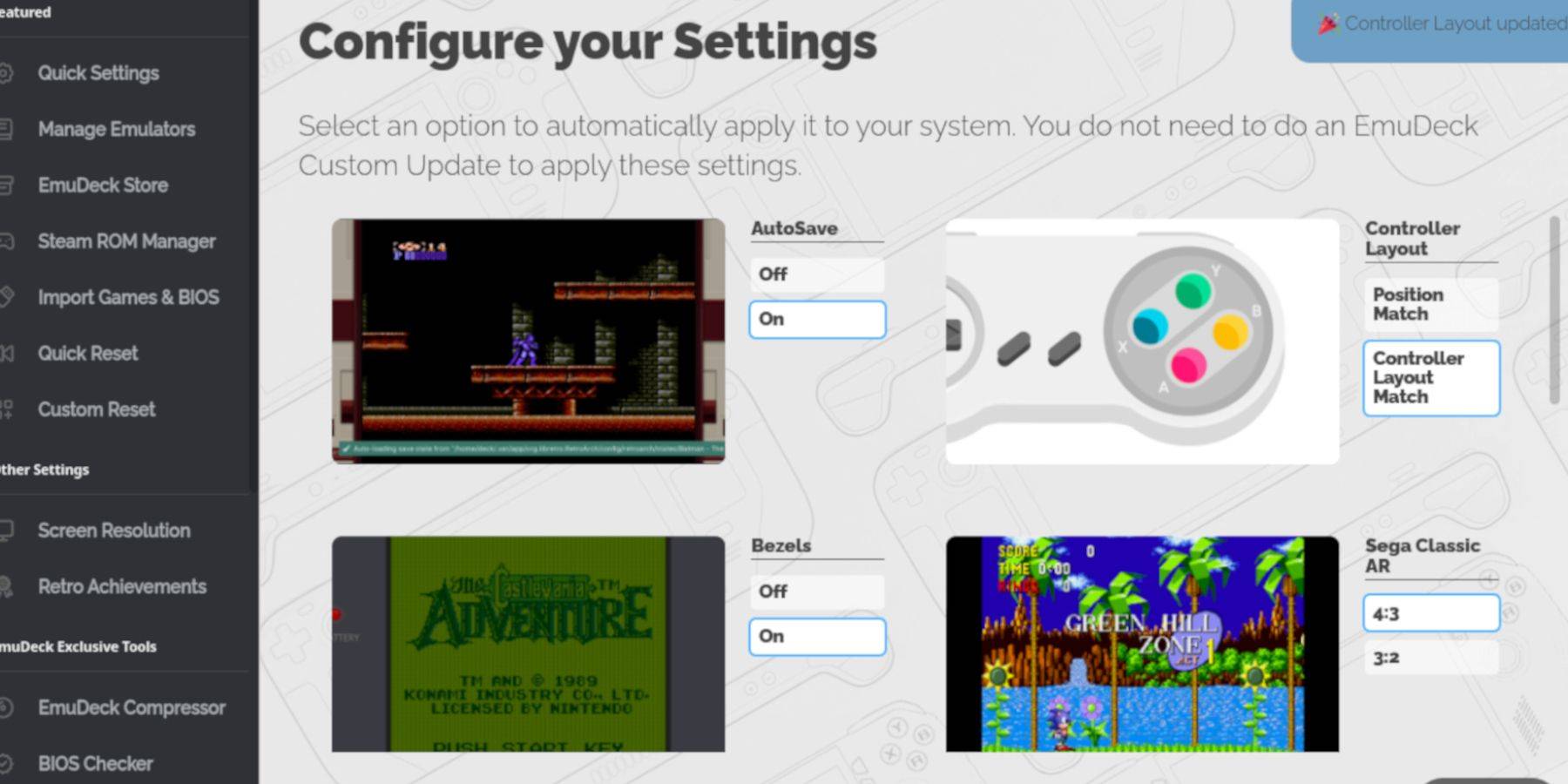
- Open EmuDeck and select "Quick Settings."
- Enable AutoSave, Controller Layout Match, Bezels, Nintendo Classic AR, and LCD Handhelds.
Add Game Boy Games:
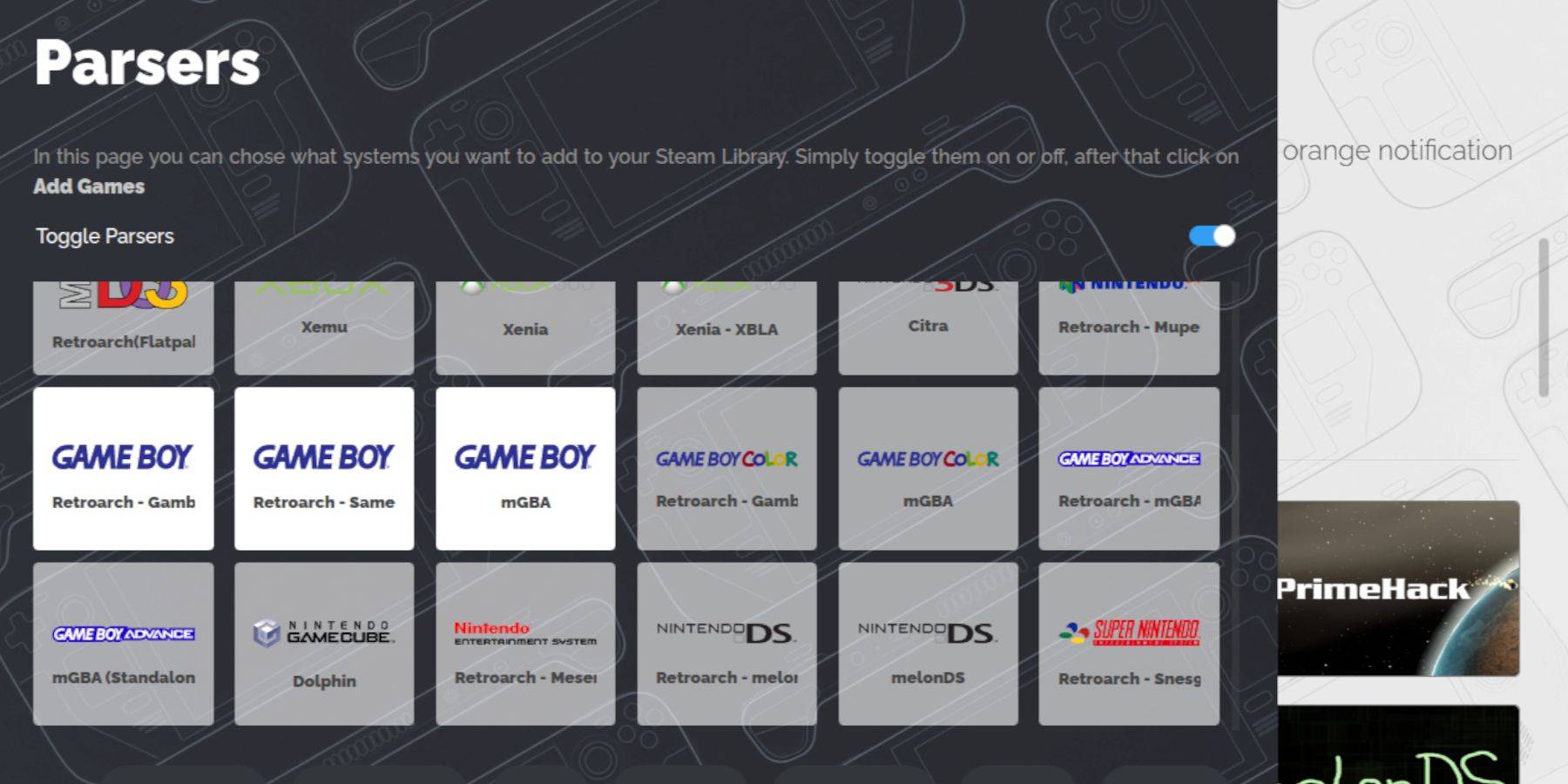
- Use Dolphin File Manager to access your SD card (Primary > Emulation > ROMs > gb).
- Transfer your
.gbROM files into thegbfolder, ensuring correct filenames.
Integrate with Steam ROM Manager:
- Open EmuDeck and select "Steam ROM Manager."
- Close the Steam client (if prompted).
- Disable "Toggle Parsers."
- Add your Game Boy games.
- Save to Steam.
Playing Game Boy Games:
- Access your Steam Library.
- Go to the Collections tab.
- Select your Game Boy collection and launch a game.
Customize Game Colors (RetroArch):
(Not all games support this)
- Launch a game.
- Open the RetroArch menu (Select + Y buttons).
- Navigate to Core Options > GB Colorization and adjust settings.
Using Emulation Station:
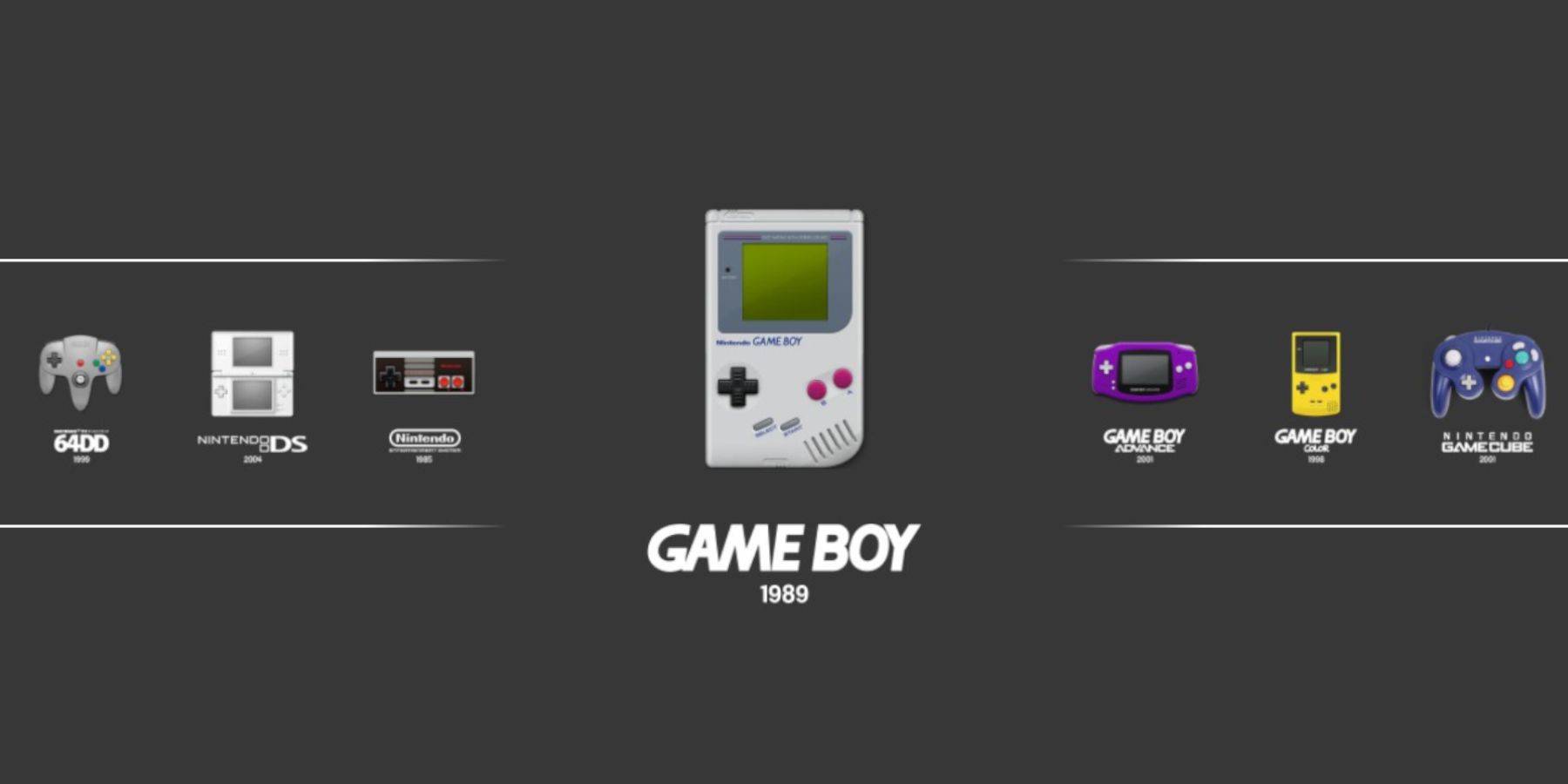
- Open your Steam Library > Collections > Emulators > Emulation Station.
- Select Game Boy and launch your games.
Install Decky Loader:
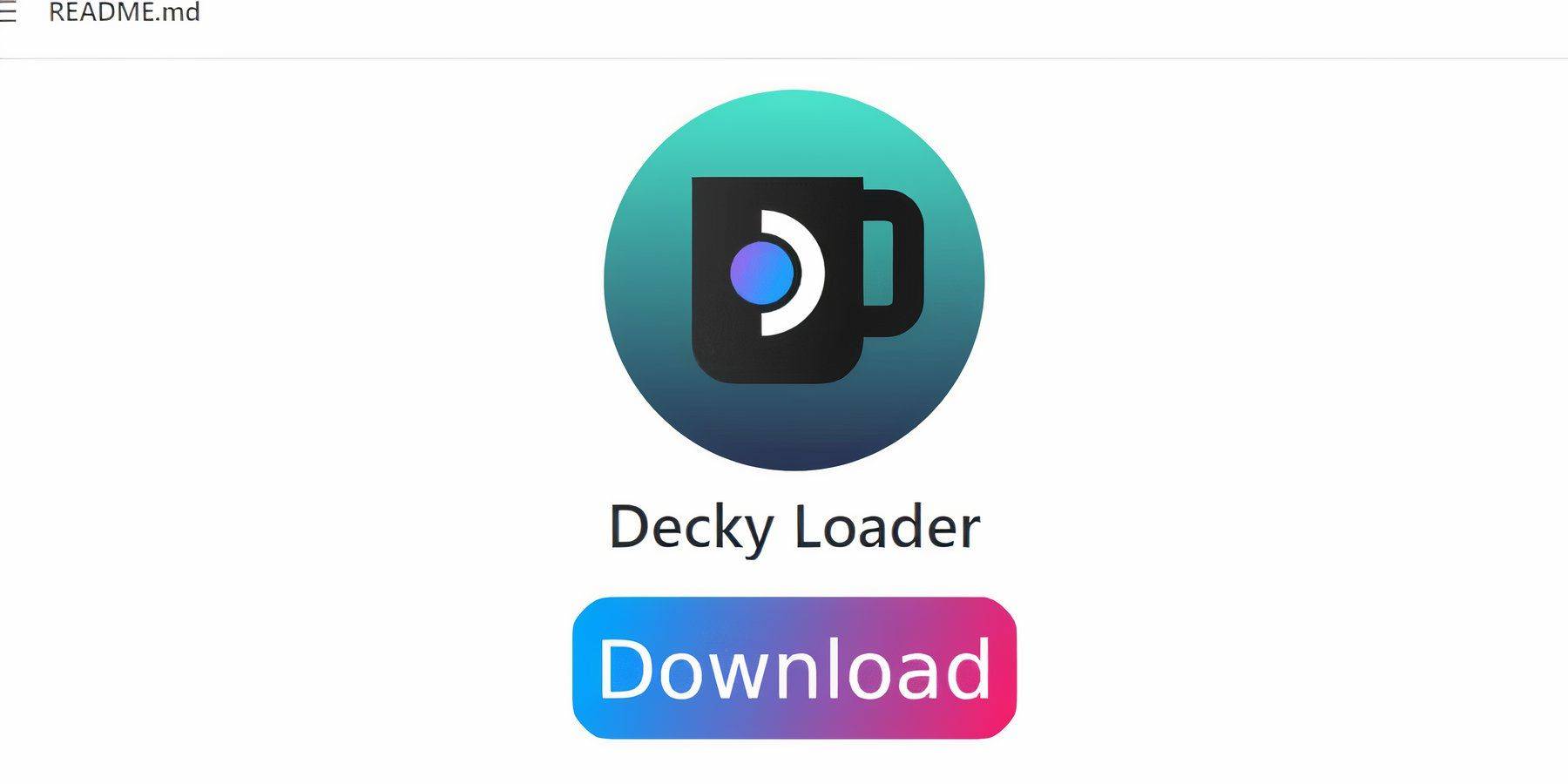
- Switch to Desktop Mode.
- Download Decky Loader from its GitHub page.
- Run the installer and choose the recommended installation.
- Restart your Steam Deck.
Install Power Tools Plugin:
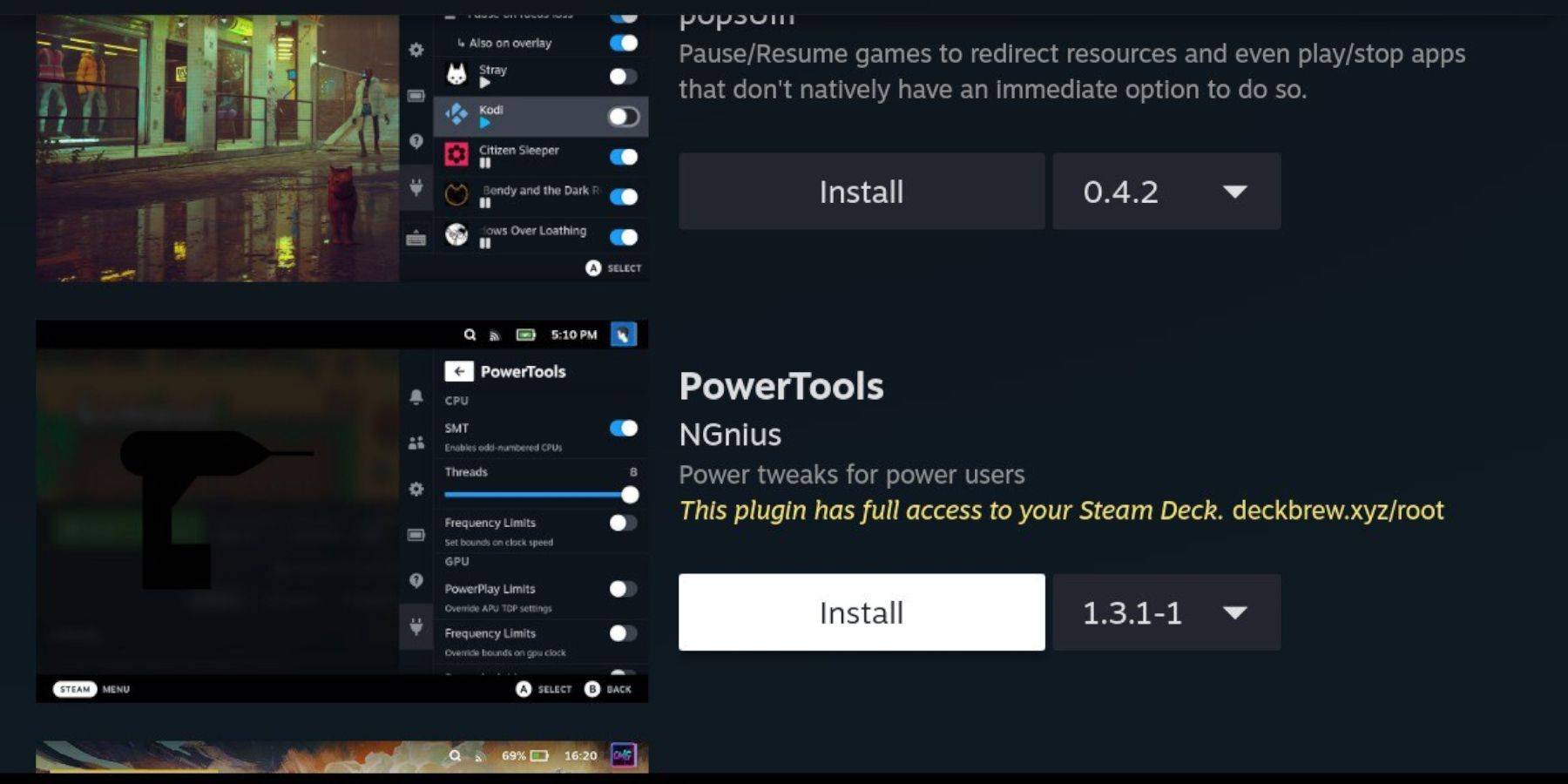
- Access Decky Loader's Quick Access Menu (QAM).
- Open the Decky Store and install the Power Tools plugin.
Power Tools Settings:
- Launch a Game Boy game.
- Open Power Tools via QAM.
- Turn off SMTs, set Threads to 4.
- In the Performance menu, enable Advanced View, Manual GPU Clock Control (set to 1200 MHz), and Per Game Profile.
Restoring Decky Loader After a Steam Deck Update:
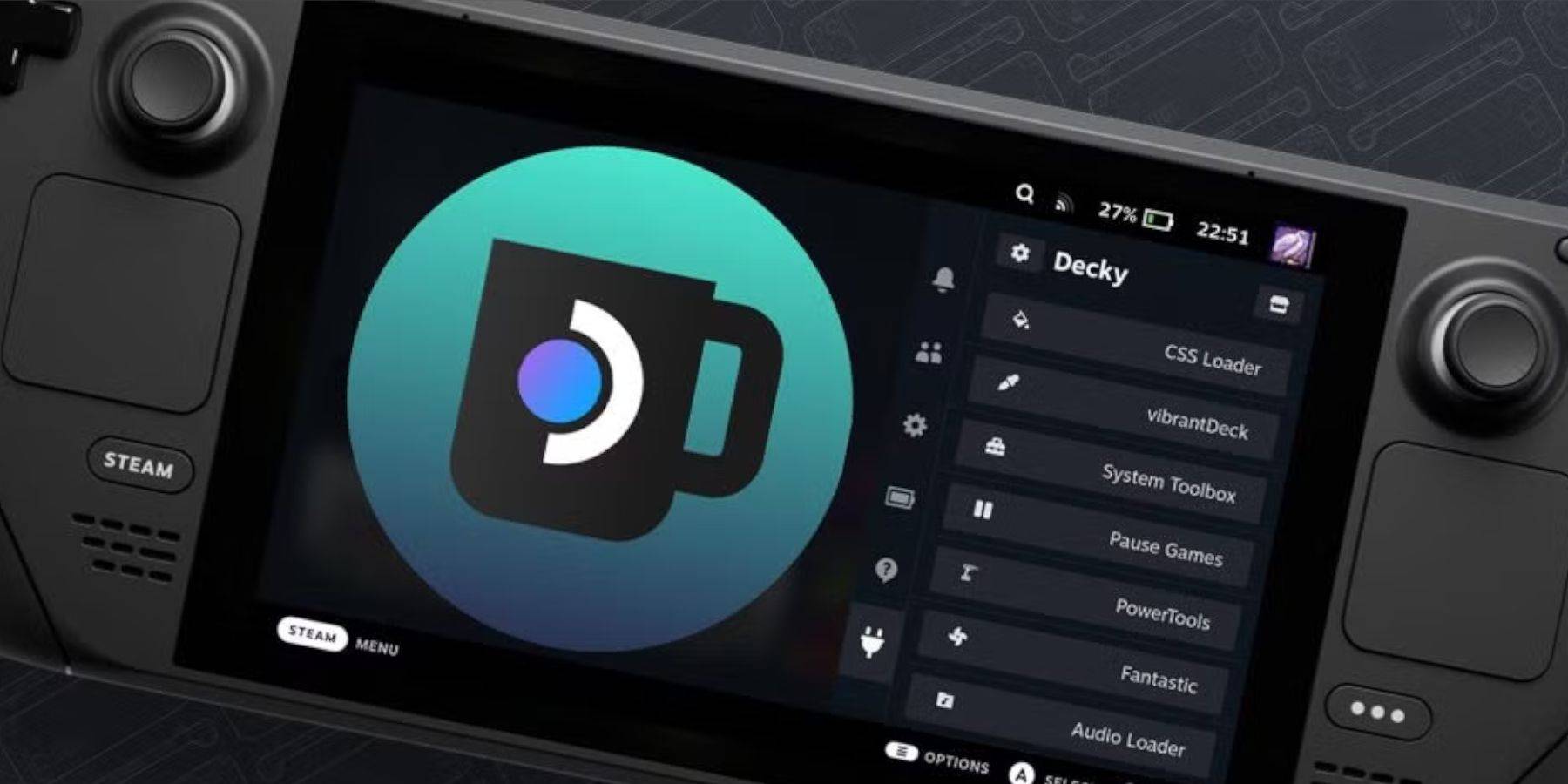
- Switch to Desktop Mode.
- Re-download and reinstall Decky Loader from its GitHub page.
- Restart your Steam Deck.
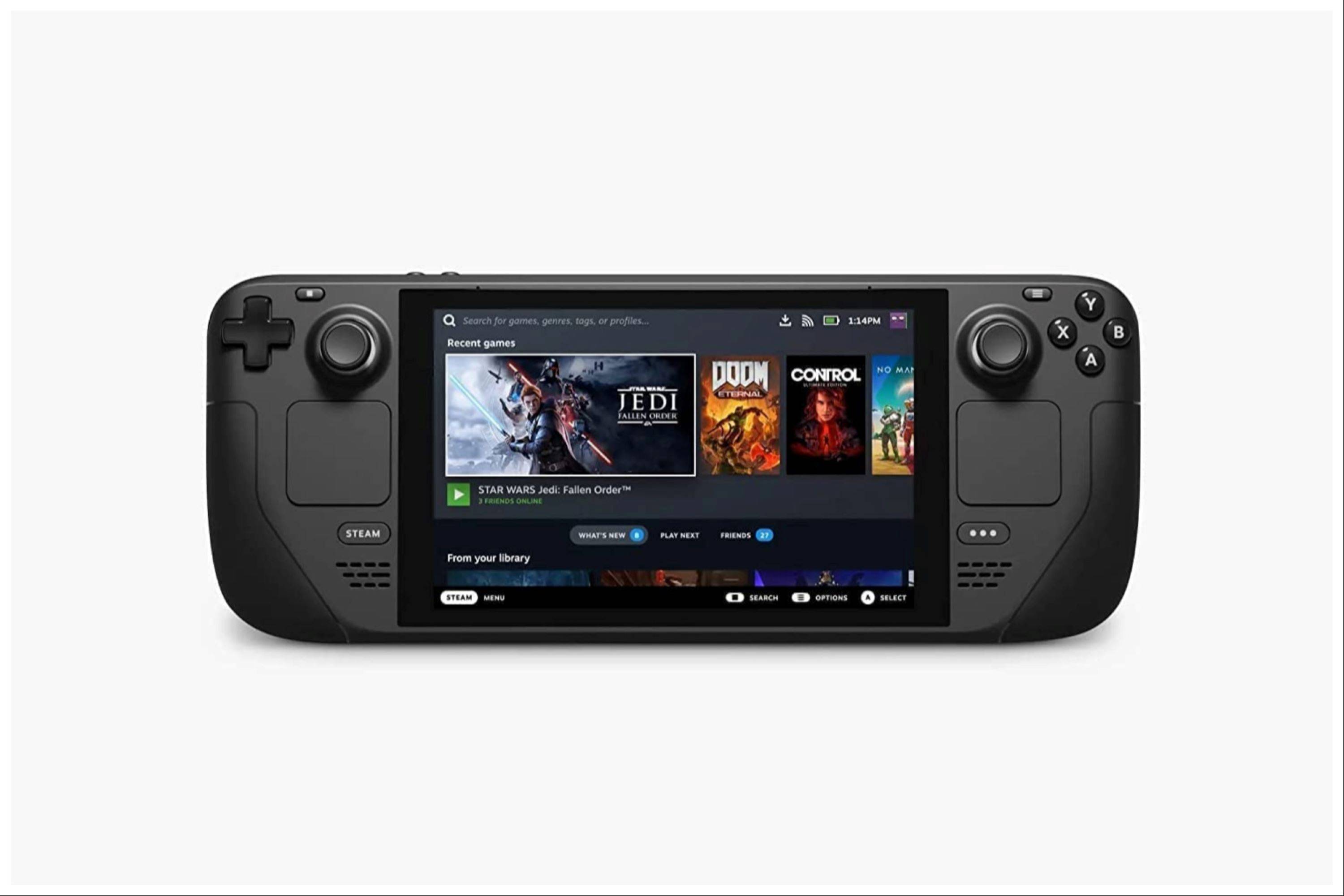 Enjoy playing your Game Boy games on your Steam Deck! Remember to always use legally obtained ROMs.
Enjoy playing your Game Boy games on your Steam Deck! Remember to always use legally obtained ROMs.






























