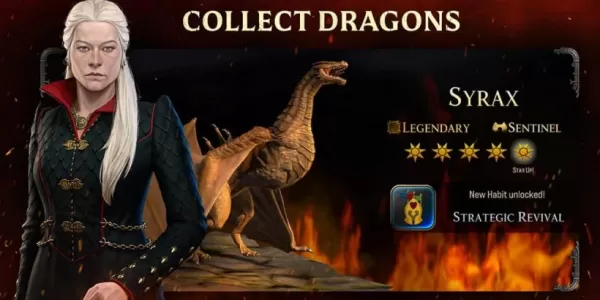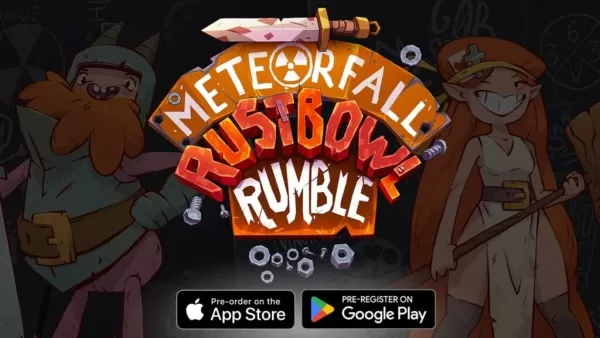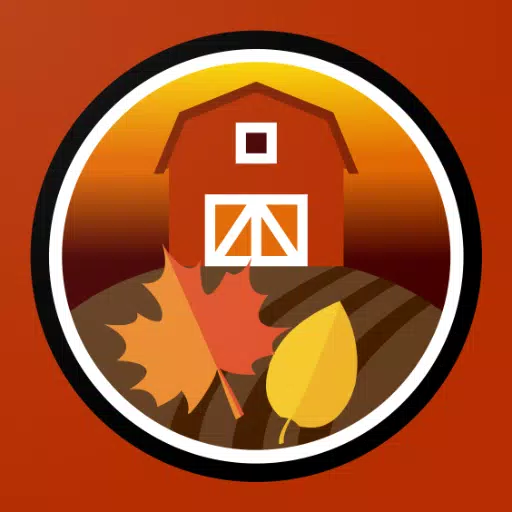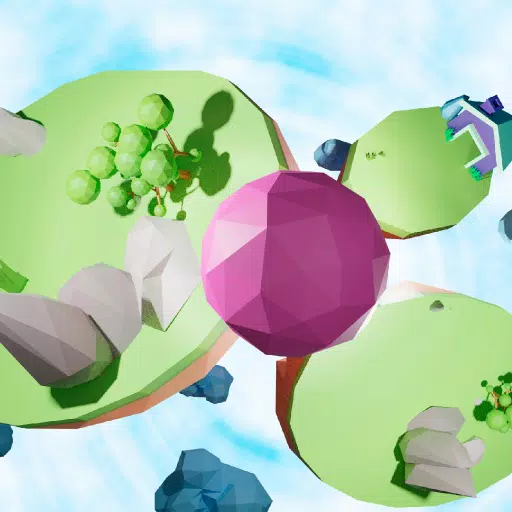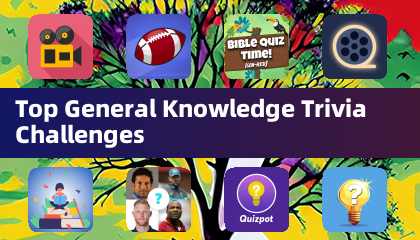Quick Links
The Steam Deck is a powerhouse of versatility, catering not just to gamers but also to users who need a portable PC. With its desktop mode, the Steam Deck opens up a world of possibilities beyond gaming, including the ability to remotely access its internal storage. This functionality is particularly useful for those looking to manage files or perform other tasks from a distance.
Running on a version of Linux, the Steam Deck supports Secure Shell (SSH), a protocol that facilitates secure remote access to data. Despite its potential, many Steam Deck users are unaware of how to harness this feature. This guide aims to demystify the process of enabling and using SSH on the Steam Deck, providing all the necessary information to get you started.
Steps For Enabling SSH On The Steam Deck
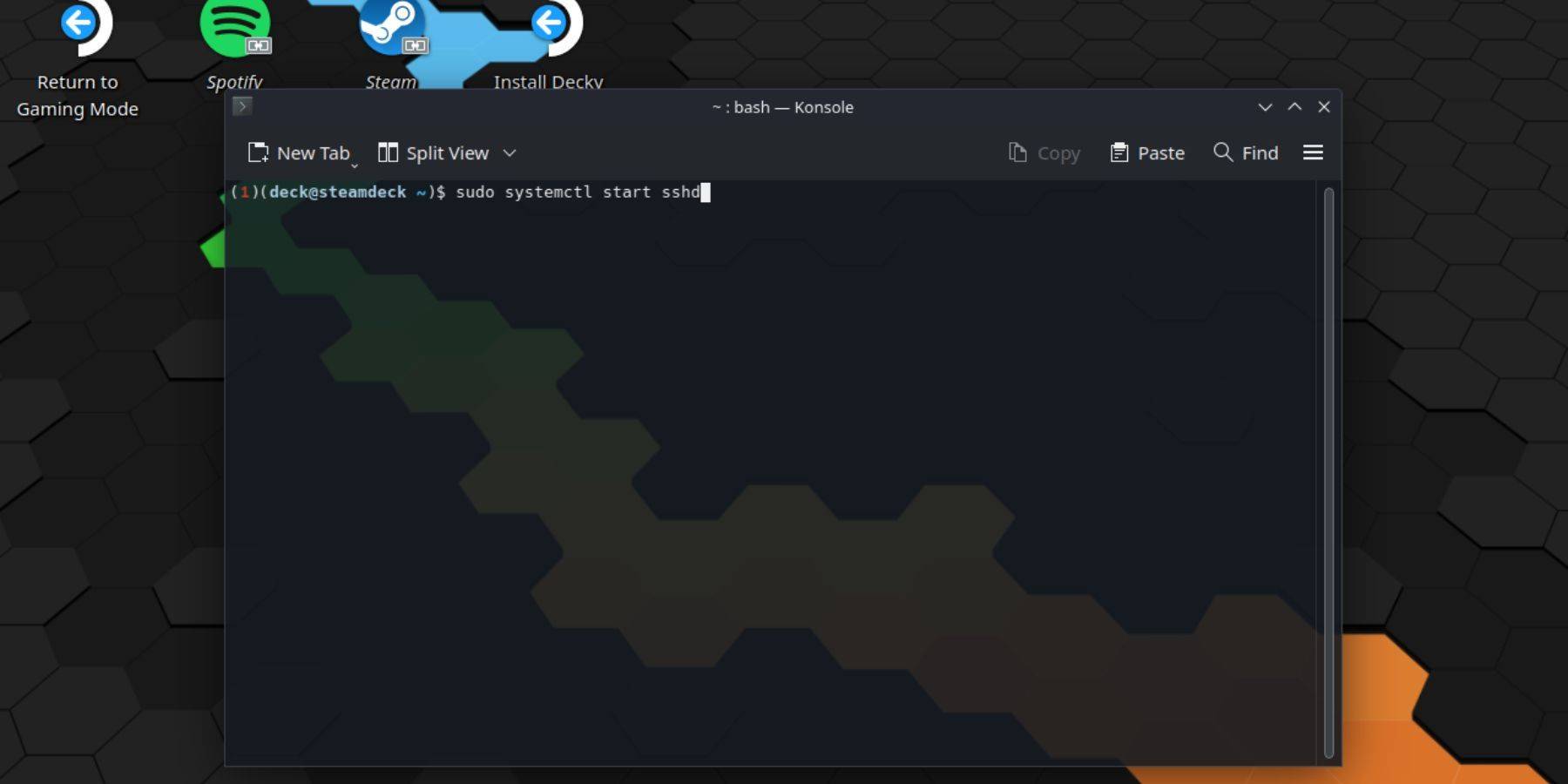 Enabling SSH on your Steam Deck is straightforward. Here's how you can do it:
Enabling SSH on your Steam Deck is straightforward. Here's how you can do it:
- Start by powering on your Steam Deck.
- Press the Steam button.
- Navigate to Settings > System > System Settings and toggle on Enable Developer Mode.
- Press the Steam button again.
- Go to Power > Switch to Desktop Mode.
- Open the Konsole from the Start menu.
- If you haven't set a password yet, do so by entering the command:
passwd. Follow the prompts to set your password. - To enable SSH, enter the command:
sudo systemctl start sshd. For SSH to start automatically after reboots, also enter:sudo systemctl enable sshd. - With SSH enabled, you can now remotely access your Steam Deck's data using any third-party SSH client.
Important Note: Be cautious not to delete or move system files, as this can lead to OS corruption.
How To Disable SSH On The Steam Deck
If you need to disable SSH on your Steam Deck, follow these steps:
- Open the Konsole from the Start menu.
- To disable SSH, enter the command:
sudo systemctl disable sshd. If you want to stop SSH immediately, use:sudo systemctl stop sshd.
How To Use SSH To Connect To The Steam Deck
 Once SSH is enabled, you can connect to your Steam Deck remotely. For a seamless experience, you can use applications like Warpinator. Install Warpinator on both your Steam Deck and your PC, then launch them simultaneously to easily transfer data between devices.
Once SSH is enabled, you can connect to your Steam Deck remotely. For a seamless experience, you can use applications like Warpinator. Install Warpinator on both your Steam Deck and your PC, then launch them simultaneously to easily transfer data between devices.
If you're using a Linux PC, you don't need additional software. Simply open your file manager and enter sftp://deck@steamdeck in the address bar. Enter the password you set earlier to establish the connection.