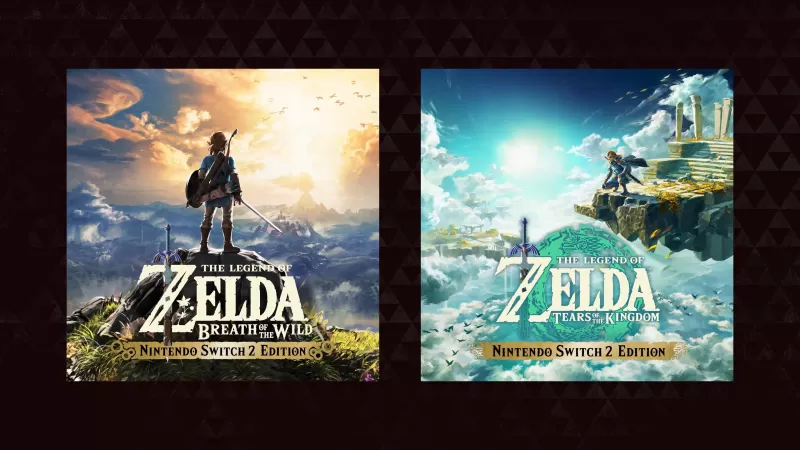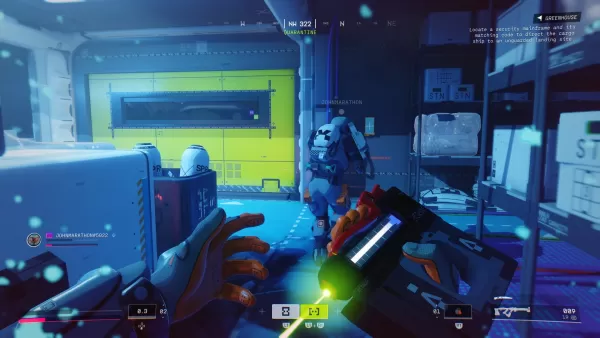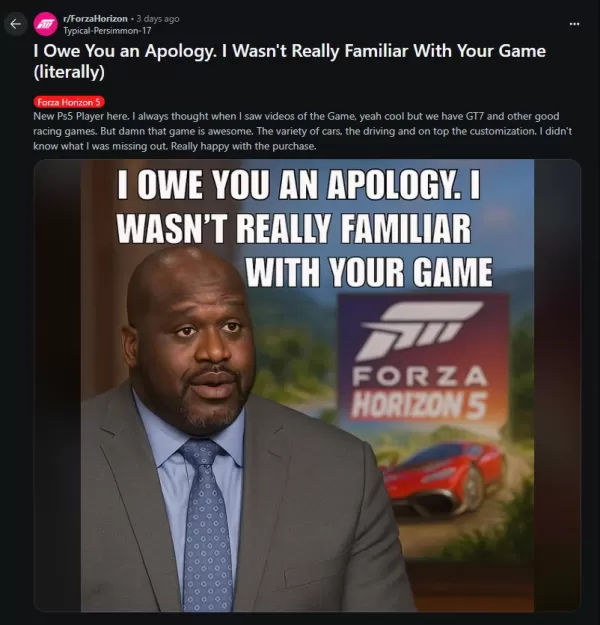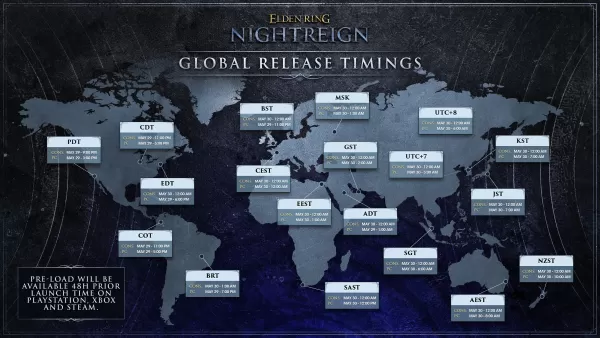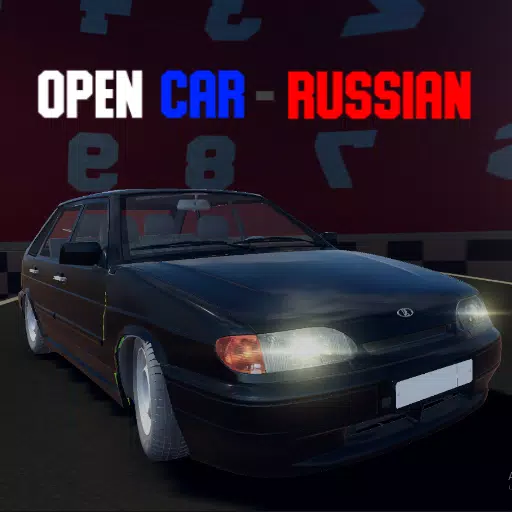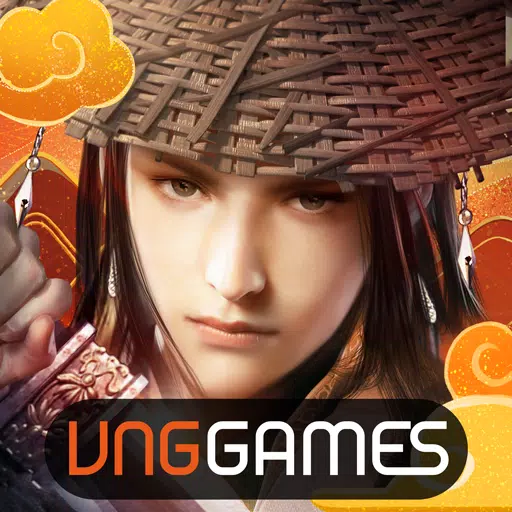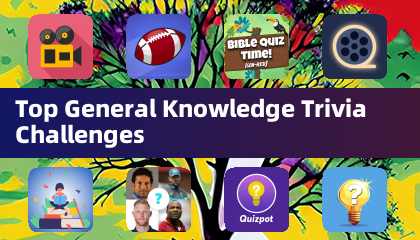Capture the Beauty of Kingdom Come: Deliverance 2 with Photo Mode
Kingdom Come: Deliverance 2 boasts stunning visuals, especially in fidelity mode. Want to preserve that beauty beyond gameplay? The game includes a photo mode at launch. Here's how to access and utilize it:
Activating Photo Mode:
- PC: Press F1 (keyboard) or simultaneously press L3 and R3 (joypad).
- Xbox Series X|S / PlayStation 5: Simultaneously press L3 and R3 (joypad). (L3 and R3 refer to pressing both joystick sticks inward).
This will pause the game and initiate photo mode.
Photo Mode Controls:

Once in photo mode, you can manipulate the camera extensively:
Xbox Series X|S:
- Camera Rotation: Left Stick
- Horizontal Camera Movement: Right Stick
- Camera Up: Left Trigger/LT
- Camera Down: Right Trigger/RT
- Hide Interface: X
- Exit Photo Mode: B
- Take Picture: Press the Xbox button, then Y
PlayStation 5:
- Camera Rotation: Left Stick
- Horizontal Camera Movement: Right Stick
- Camera Up: Left Trigger/LT
- Camera Down: Right Trigger/RT
- Hide Interface: Square
- Exit Photo Mode: Circle
- Take Picture: Press the Share button and select "Take Screenshot" (or hold down Share).
PC (Keyboard and Mouse):
- Camera Movement: Mouse
- Slow Movement: Caps Lock
- Hide Interface: X
- Exit Photo Mode: Esc
- Take Picture: E
PC screenshots are saved to your Pictures folder, while console screenshots are stored in your console's capture gallery.
Photo Mode Limitations:
Currently, Kingdom Come: Deliverance 2's photo mode offers basic functionality. While you can freely position the camera around Henry within a certain radius, features like character posing, color grading adjustments, time-of-day changes, or character placement are absent. Future updates may expand these options.
Despite its current limitations, the inclusion of a photo mode is a welcome addition, allowing players to easily capture the game's impressive visuals.