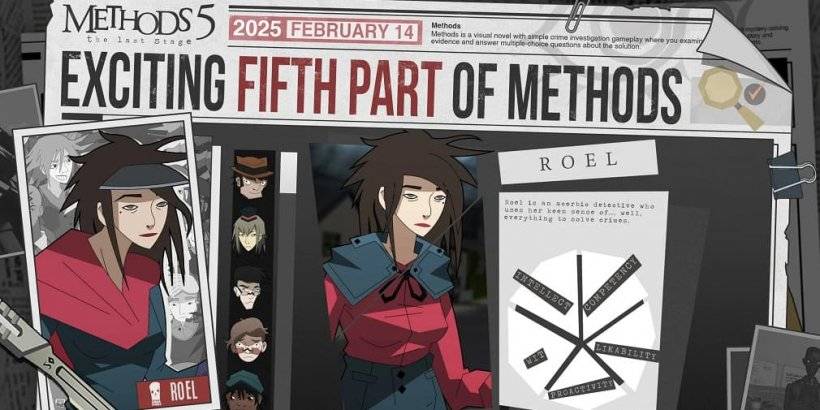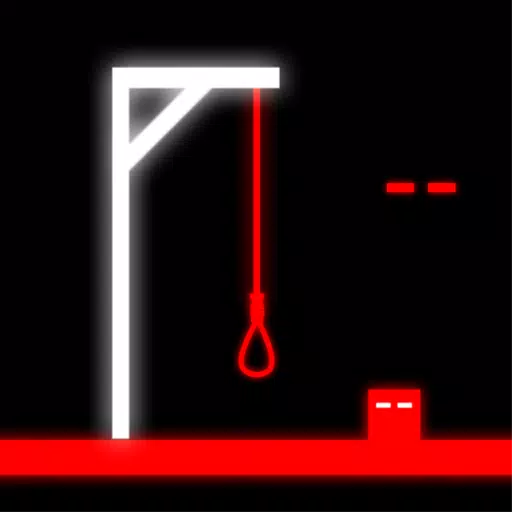Microsoft has launched the Preview test version of their innovative in-game browser, Edge Game Assist, designed to enhance your gaming experience. Discover more about its game-aware features and other benefits!
Edge Game Assist: The Gaming-Optimized Browser
Introducing The Game-Aware Tab
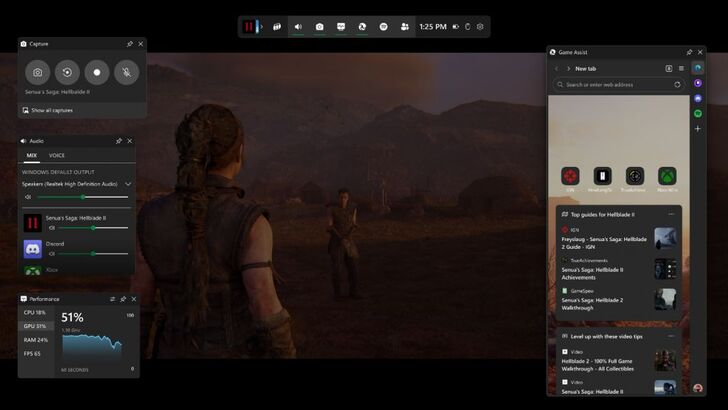
Microsoft has introduced the Preview build of Edge Game Assist, a browser tailored specifically for PC gaming. According to Microsoft, "88% of PC players use a browser while gaming to get help, track their progress, or even listen to music or chat with friends. These actions often require you to pull out your phone or Alt-Tab to the desktop on your PC, disrupting your gaming experience." Recognizing the inconvenience, Microsoft developed Edge Game Assist to streamline these tasks.
Edge Game Assist is described as the "first in-game browser that delivers a rich gaming-centric browsing experience—including access to your browser data from your PC and mobile devices." This specialized version of Microsoft Edge overlays on top of your game through the Game Bar, offering a seamless experience without the need to Alt-Tab. It syncs personal data such as favorites, history, cookies, and form fills from the main Edge browser, eliminating the need to log in again.
A standout feature is the "game-aware tab page," which automatically suggests tips and guides for the game you're currently playing, saving you the hassle of manual searches. Microsoft's research indicates that "40% of PC players look up tips, guides, and other help while they play." Edge Game Assist simplifies this process by providing these resources instantly with a new tab. You can also pin this tab as a widget for real-time guidance during gameplay.
Currently in its beta phase, this feature is available for a select group of popular games, with Microsoft promising to expand support to more titles over time. The supported games include:
- Baldur’s Gate 3
- Diablo IV
- Fortnite
- Hellblade II: Senua’s Saga
- League of Legends
- Minecraft
- Overwatch 2
- Roblox
- Valorant
Keep an eye out for more games to be added!
To start using Edge Game Assist, download the Beta or Preview version of Microsoft Edge and set it as your default browser. Navigate to Settings within the Edge Beta or Preview window, search for Game Assist, and follow the prompts to install the widget.