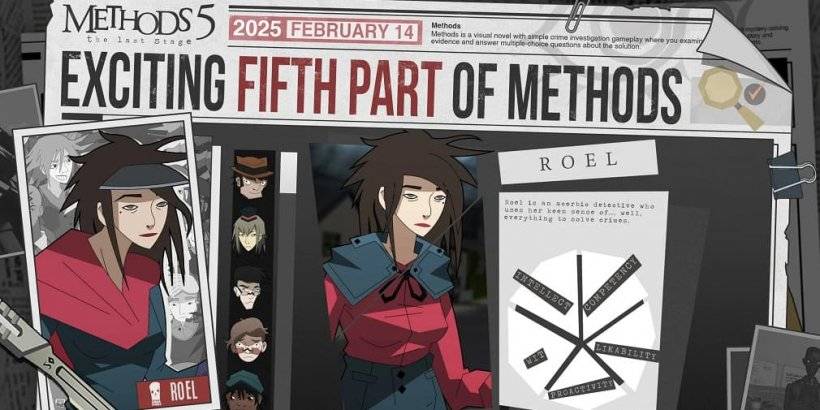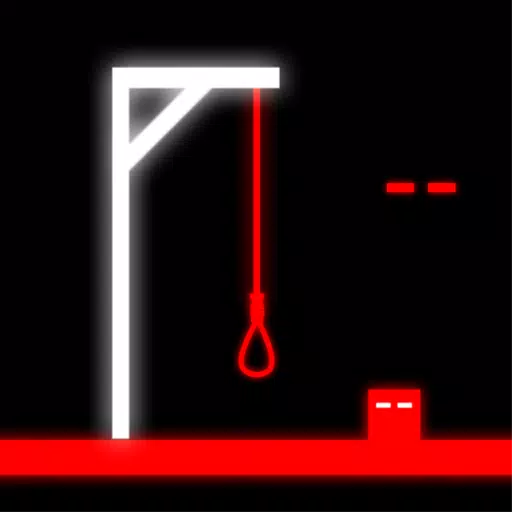Even after so many years, Minecraft continues to dominate the sandbox gaming landscape. With its endless adventures, dynamically generated worlds, and robust multiplayer capabilities, it offers limitless creative possibilities. Let's dive into the essential steps to begin your Minecraft journey.
Table of Contents
- Creating a Minecraft Account
- How to Start Your Journey
- PC (Windows, macOS, Linux)
- Xbox and PlayStation
- Mobile Devices (iOS, Android)
- How to Exit Minecraft
Creating a Minecraft Account
To embark on your Minecraft adventure, you'll first need to create a Microsoft account, which you'll use to log into the game. Navigate to the official Minecraft website, locate the "Sign In" button in the upper right corner, and click it. A window will prompt you to create a new account.
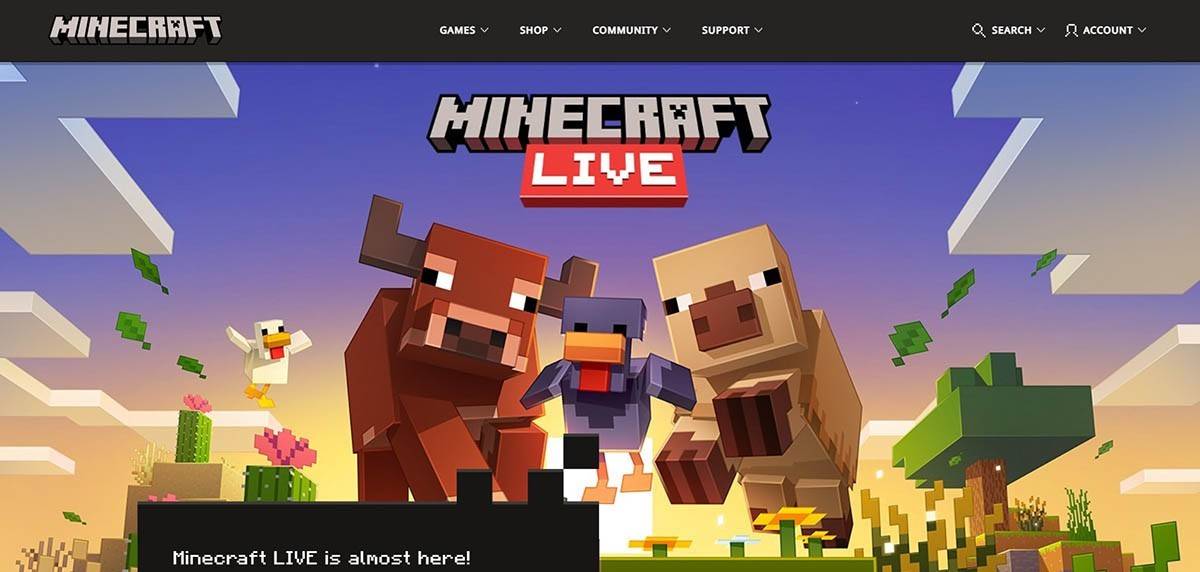 Image: minecraft.net
Image: minecraft.net
Enter your email address and create a strong password for your Minecraft account. Choose a unique username; if it's already taken, the system will offer alternative suggestions.
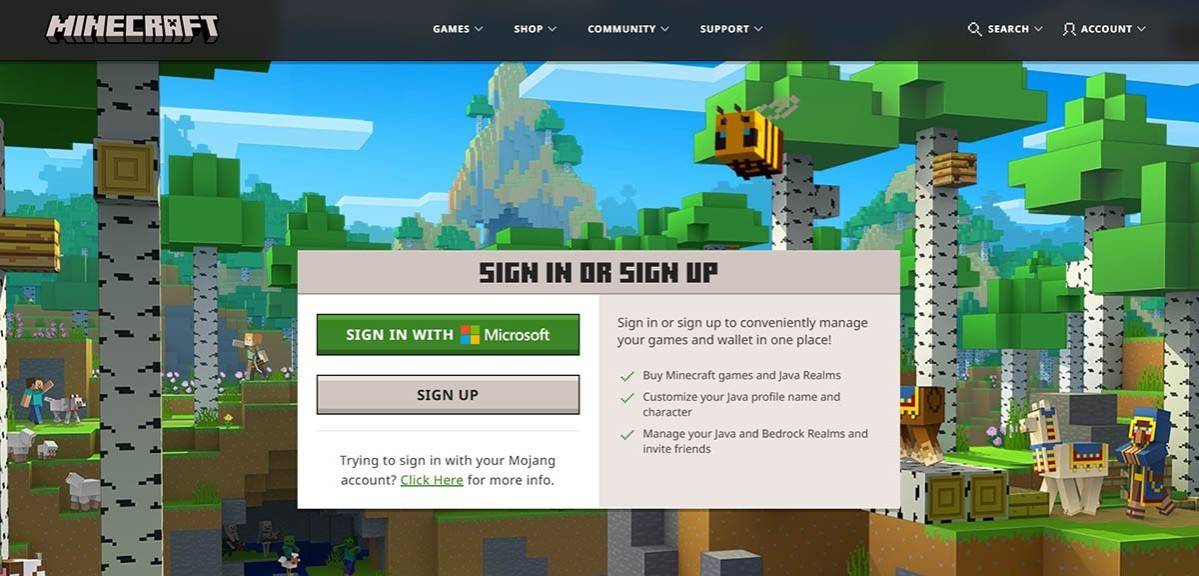 Image: minecraft.net
Image: minecraft.net
After setting up your account, verify your email address by entering the code sent to you. If you don't see it in your inbox, check the "Spam" folder. Once verified, your profile will be linked to your Microsoft account, and you can proceed to purchase the game from the store on the website, following the prompts to complete your purchase.
How to Start Your Journey
PC (Windows, macOS, Linux)
On a PC, you have access to two versions of Minecraft: Java Edition and Bedrock Edition. Java Edition, compatible with Windows, macOS, and Linux, can be downloaded from the official Minecraft website. After installing the launcher, log in using your Microsoft or Mojang account and choose the version you wish to play.
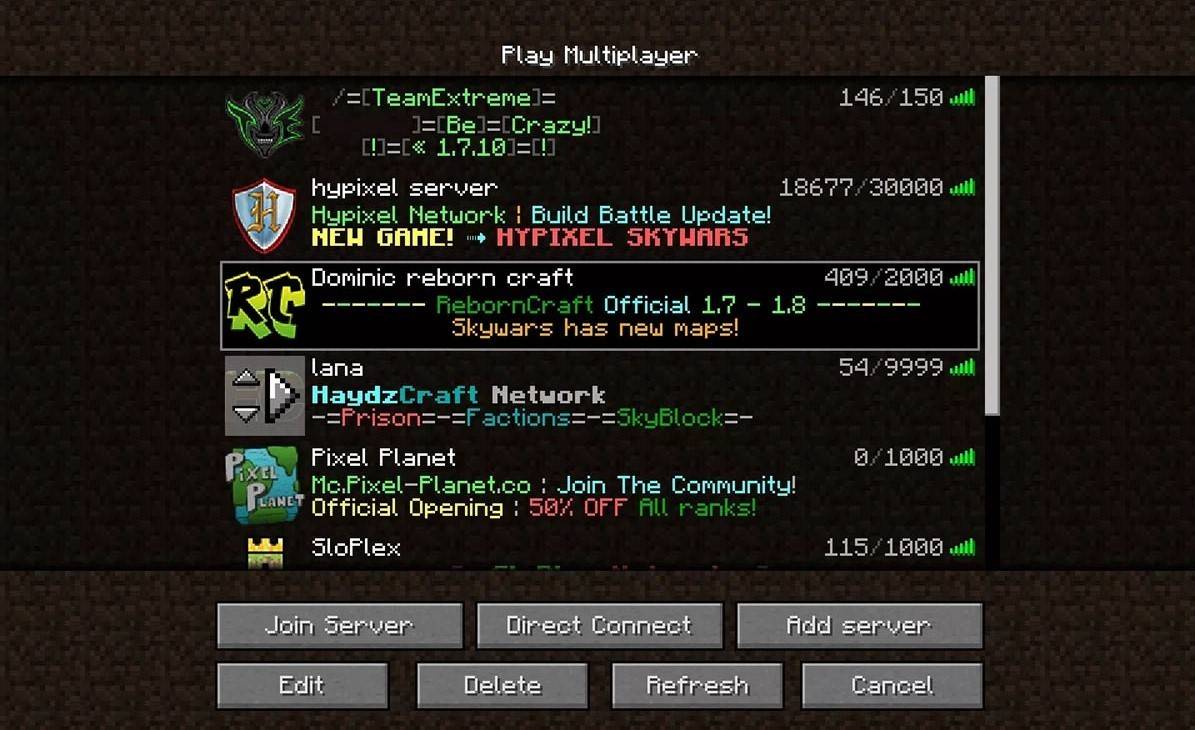 Image: aiophotoz.com
Image: aiophotoz.com
Upon your first launch, you'll be prompted to enter your Microsoft account credentials. If you're planning to play solo, hit the "Create New World" button. You'll then be able to select your game mode—choose "Survival" for a classic experience or "Creative" for endless resources.
For multiplayer, navigate to the "Play" section in the main menu, and then to the "Servers" tab. Here, you can join a public server or connect to a private server using an IP address. To play with friends in the same world, create or load a world, adjust the settings to enable multiplayer, and invite your friends.
Xbox and PlayStation
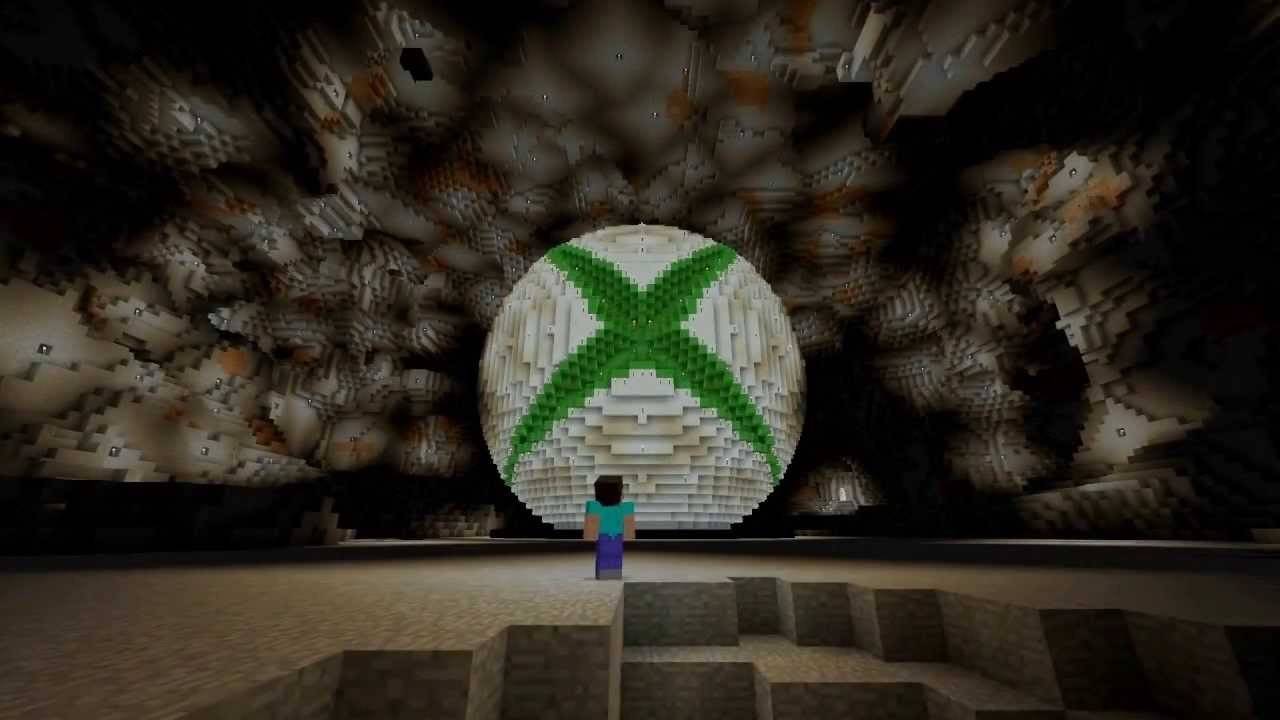 Image: youtube.com
Image: youtube.com
For Xbox users (including Xbox 360, Xbox One, and Xbox Series X/S), download Minecraft from the Microsoft Store. After installation, launch the game from your console’s home screen and log in with your Microsoft account to sync your achievements and purchases.
PlayStation users (PlayStation 3, 4, and 5) can purchase and download Minecraft from the PlayStation Store. Launch the game from the console’s home screen and log in with a Microsoft account to enable cross-platform play.
Mobile Devices (iOS, Android)
Minecraft can be purchased through the App Store for iOS or Google Play for Android. After installation, log in with your Microsoft account to access the game. The mobile version supports cross-platform play with other devices.
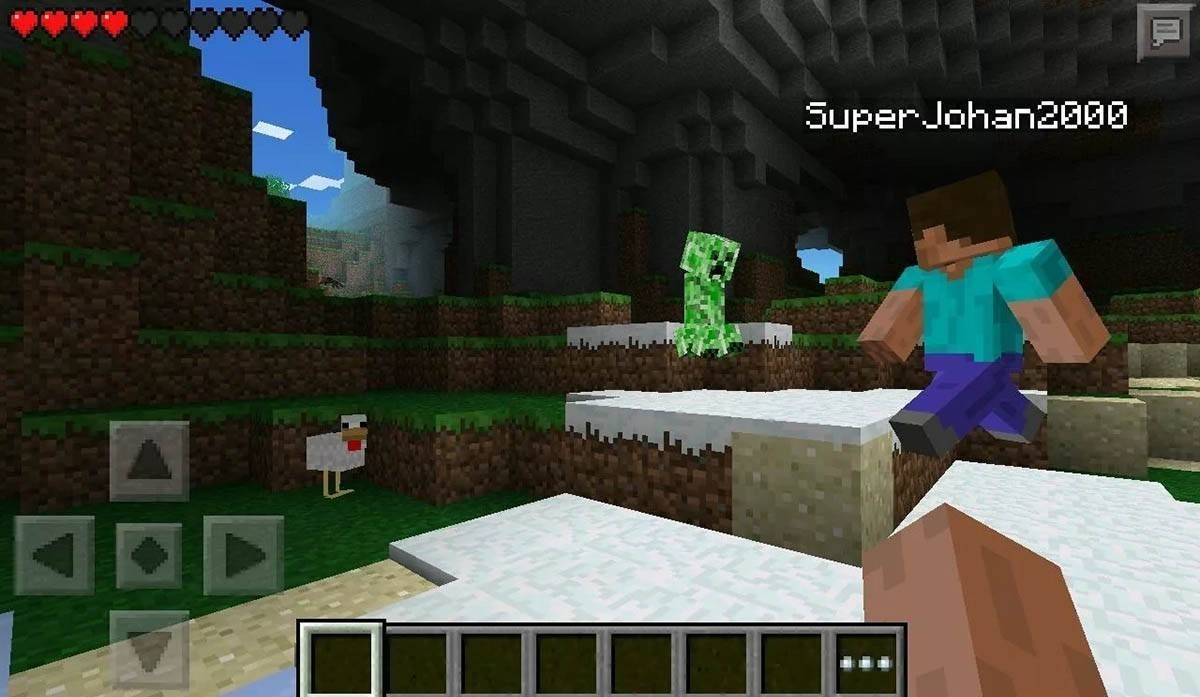 Image: storage.googleapis.com
Image: storage.googleapis.com
It's worth noting that Bedrock Edition enables cross-platform play across all mentioned devices, allowing you to connect with players on different platforms. However, Java Edition is exclusive to PC and does not support cross-platform play.
How to Exit Minecraft
To exit the game on a PC, press the Esc key to access the game menu, and click "Save and Quit." This will return you to the main menu, from where you can close the program entirely.
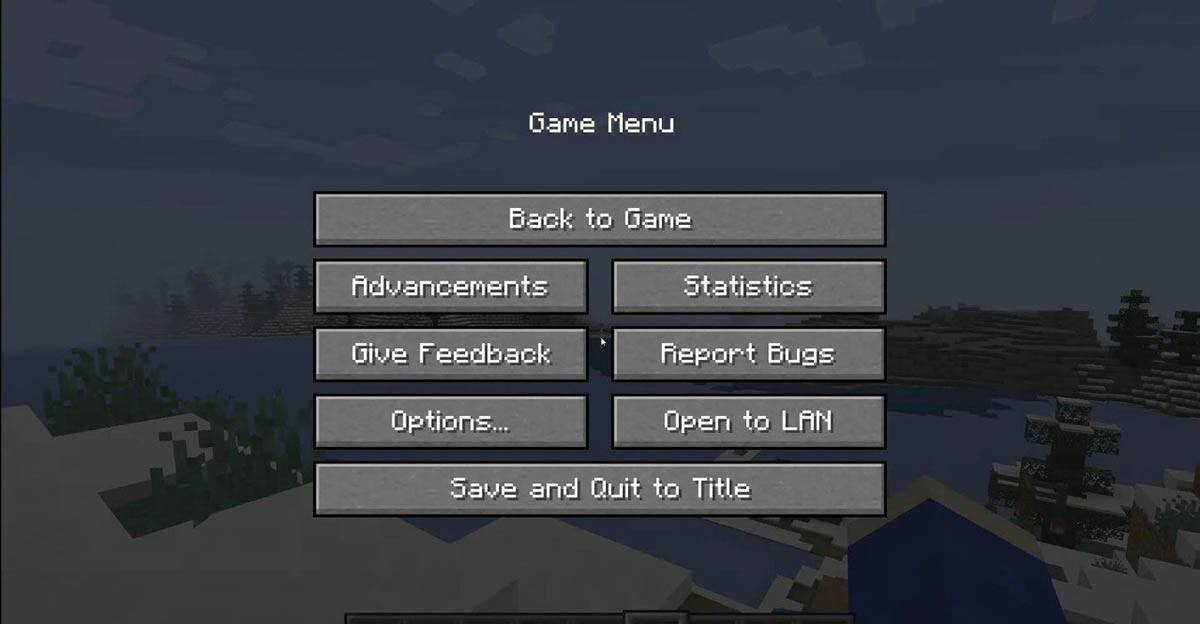 Image: tlauncher.org
Image: tlauncher.org
On consoles, use the gamepad's pause button to open the menu, then select "Save and Quit." To fully close the game, press the "Home" button on your console, highlight Minecraft, and choose the exit option.
For mobile devices, the "Save and Quit" option is available in the in-game menu. To completely close the app, use your device's system menu. On Android, swipe up from the bottom to access running apps and close Minecraft; on iOS, double-press the "Home" button or swipe up to close the app.
Now that you're equipped with the basics, it's time to enjoy your Minecraft journey across any device, uncovering new experiences in both solo and multiplayer modes within this expansive blocky universe.