Quick Links
Steam is a ubiquitous platform for PC gamers, offering a wealth of features. However, some users aren't aware of the simple yet effective "Appear Offline" function. This setting allows you to play games without notifying your friends, maintaining your privacy and uninterrupted gaming sessions.
Logging into Steam automatically alerts your friends and reveals your current game activity. Appearing offline keeps your gaming activity private, allowing you to play and even chat without being visible to others. This guide explains how to achieve this, along with helpful background information.
Steps For Appearing Offline On Steam
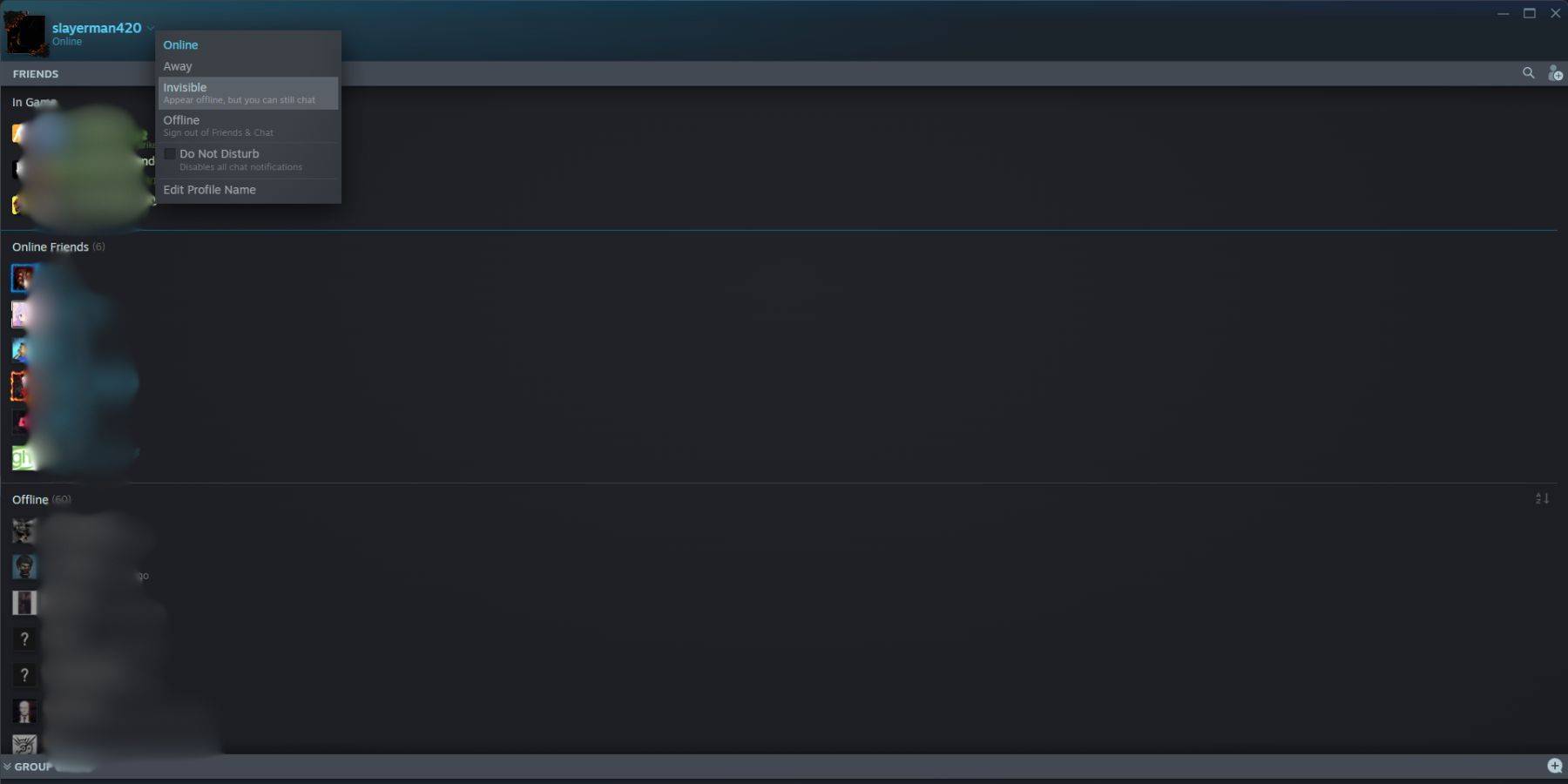 To appear offline on Steam, follow these steps:
To appear offline on Steam, follow these steps:
- Launch Steam on your PC.
- Locate the "Friends & Chat" section in the bottom-right corner.
- Click the arrow next to your username.
- Select "Invisible."
Alternatively, use this quicker method:
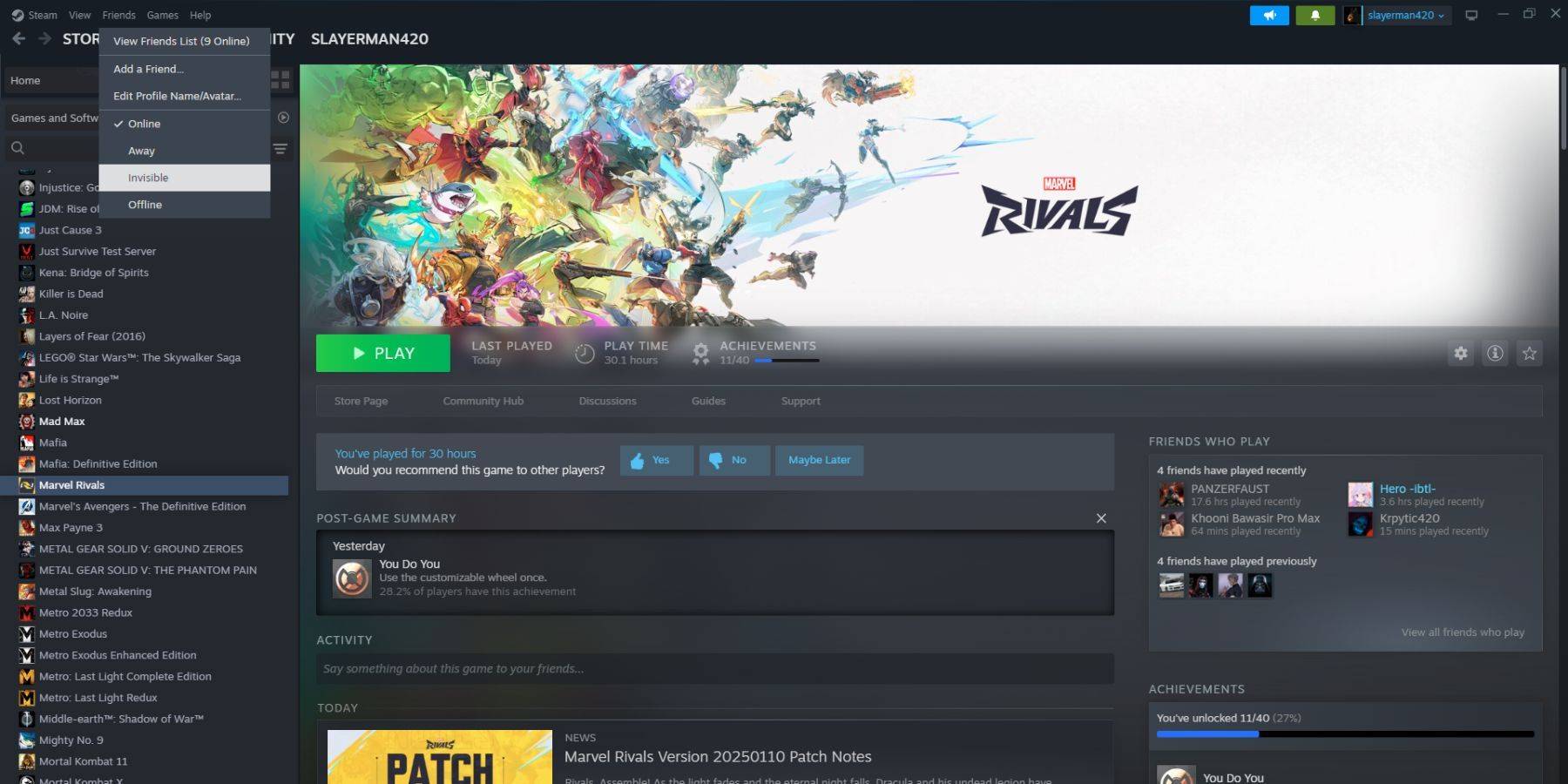 1. Launch Steam on your PC.
2. Click "Friends" in the top menu bar.
3. Select "Invisible."
1. Launch Steam on your PC.
2. Click "Friends" in the top menu bar.
3. Select "Invisible."
Steps For Appearing Offline On Steam Deck
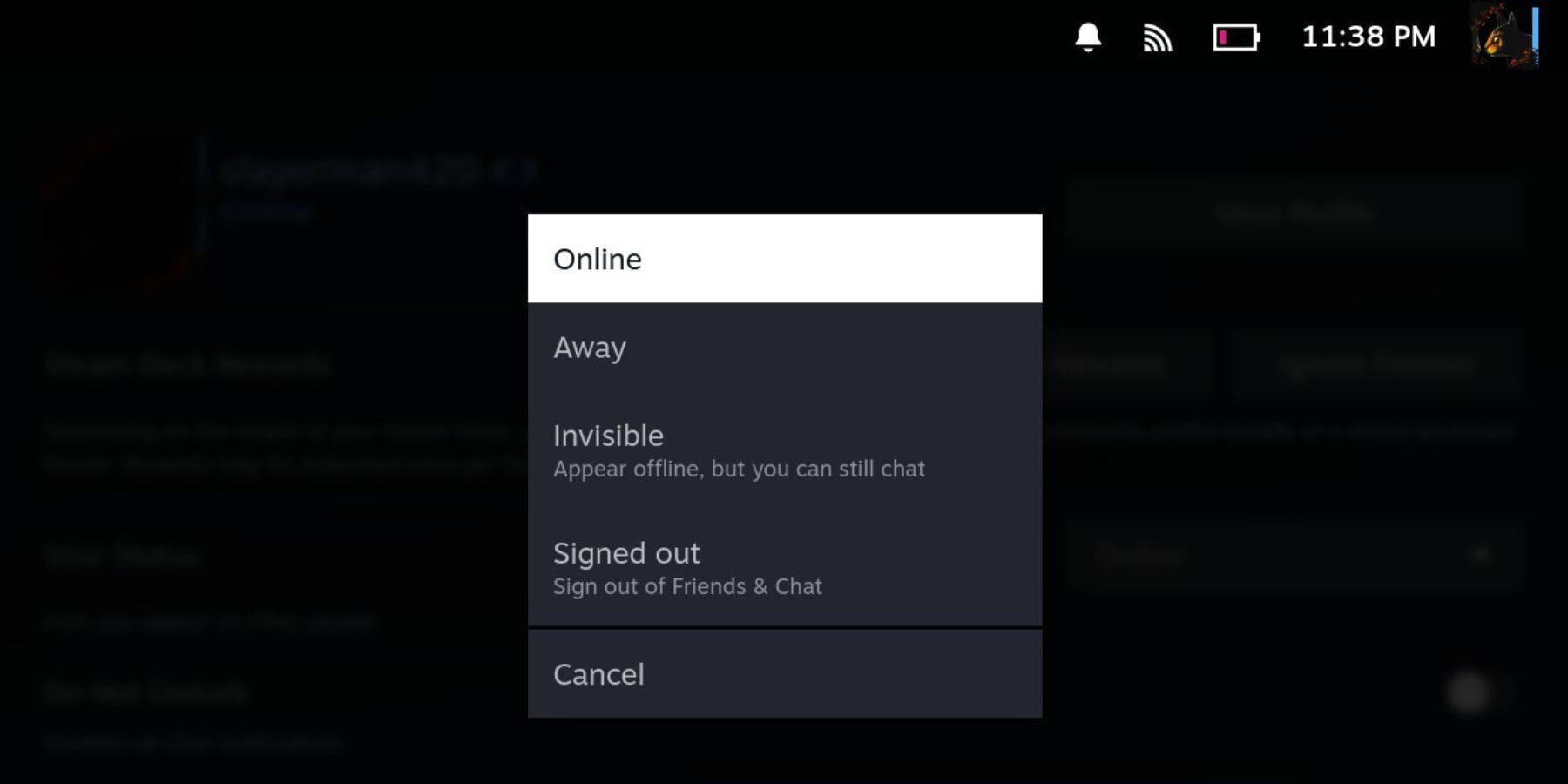 For Steam Deck users:
For Steam Deck users:
- Power on your Steam Deck.
- Tap your profile picture.
- Choose "Invisible" from the status dropdown menu.
Note: Selecting "Offline" will completely log you out of Steam.
Reasons To Appear Offline On Steam
 Why would you want to appear offline? Here are several reasons:
Why would you want to appear offline? Here are several reasons:
- Enjoy games without friends' judgment or interruptions.
- Focus on single-player games without distractions.
- Maintain productivity while leaving Steam running in the background. Avoid game invites while working or studying.
- Minimize interruptions for streamers and content creators during recording or live streaming.
Now you know how to utilize Steam's "Appear Offline" feature for a more private and focused gaming experience.






























