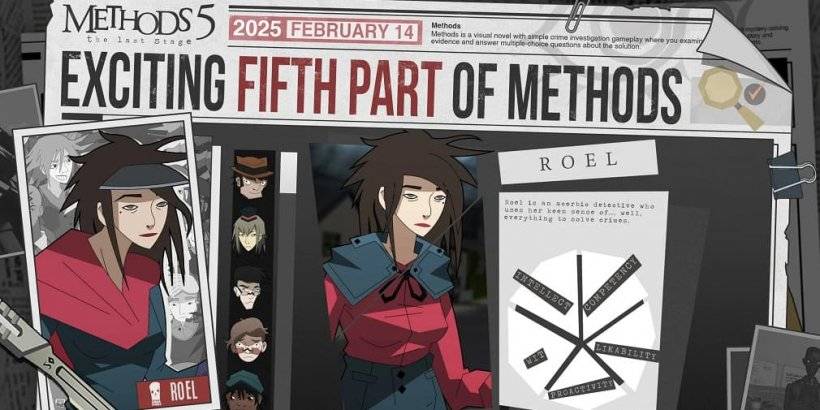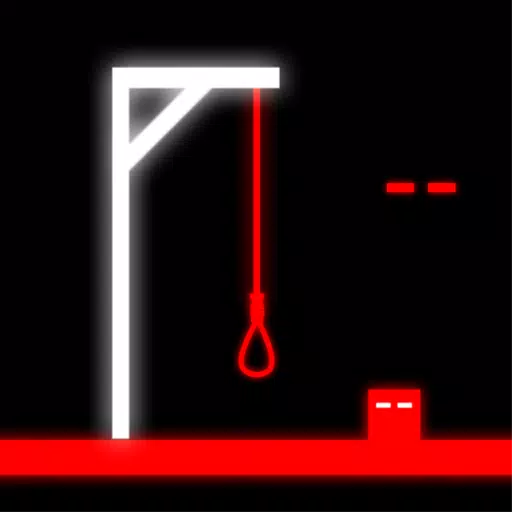Dive into the enchanting world of Disney Solitaire, where the timeless appeal of solitaire meets the magic of Disney. With stunning artwork, soothing melodies, and beloved characters, this game offers a delightful and relaxing card game experience. For those who crave a larger screen and more precise controls, playing Disney Solitaire on a MAC is the way to go. Utilizing BlueStacks Air, a lightweight Android app platform for MAC devices, makes setting up the game straightforward and enhances your gaming experience. This guide will walk you through the steps to easily set up Disney Solitaire on your MAC for a smoother and more immersive gameplay.
Enjoy the Classic Solitaire with a Disney Twist!
One of the standout benefits of playing Disney Solitaire on a MAC is the ability to use a keyboard and mouse. These tools provide precise control, making the routine tasks of flipping cards much simpler and more enjoyable. During our playtest on a MacBook, we discovered that the game's simplicity is perfect for playing on the go—whether you're commuting, resting, or just taking a break. The casual gameplay elements are further enhanced on a MAC, thanks to its vibrant, crystal-clear 4K Retina display.

Progress Further with Precise Controls!
As you conquer each level, you earn a star that can be used to unlock new cutscenes and characters, enriching the narrative of the story. Playing on a MAC with BlueStacks Air allows you to customize individual controls for different actions. BlueStacks pre-sets controls for each game, including Disney Solitaire. To view these controls, simply press SHIFT + TAB on your Mac keyboard. If the default settings don't suit you, you can easily customize them to create your own control scheme and set different key bindings for specific activities within the game.
How to Install and Start Playing Disney Solitaire on BlueStacks Air
Follow these steps to begin your Disney Solitaire adventure on your Mac:
- Download BlueStacks Air: Visit the game’s page and click on the “Play Disney Solitaire on MAC” button to download the installer.
- Install BlueStacks Air: Double-click the BlueStacksInstaller.pkg file and follow the on-screen wizard to complete the installation.
- Launch and Sign-In: Open BlueStacks Air from your Launchpad or Applications folder. Sign in with your Google account to access the Play Store.
- Install Disney Solitaire: Search for Disney Solitaire in the Play Store and install it.
- Enjoy the Game! Launch the application and embark on your nostalgic journey through the Disney multiverse!