Optimize Your Marvel Rivals Gameplay: A Comprehensive Guide to Settings
Marvel Rivals delivers exhilarating battles, iconic heroes, and stunning visuals. While well-optimized, fine-tuning your settings can significantly enhance gameplay fluidity and control. This guide details adjustments for display, graphics, and audio, maximizing your hardware's potential and unleashing your inner superhero.
Related: All New Skins in the Marvel Rivals Winter Celebration Event
Note: Settings not explicitly mentioned (Binds, Accessibility, Social) are based on personal preference.
Marvel Rivals: Optimal Display Settings
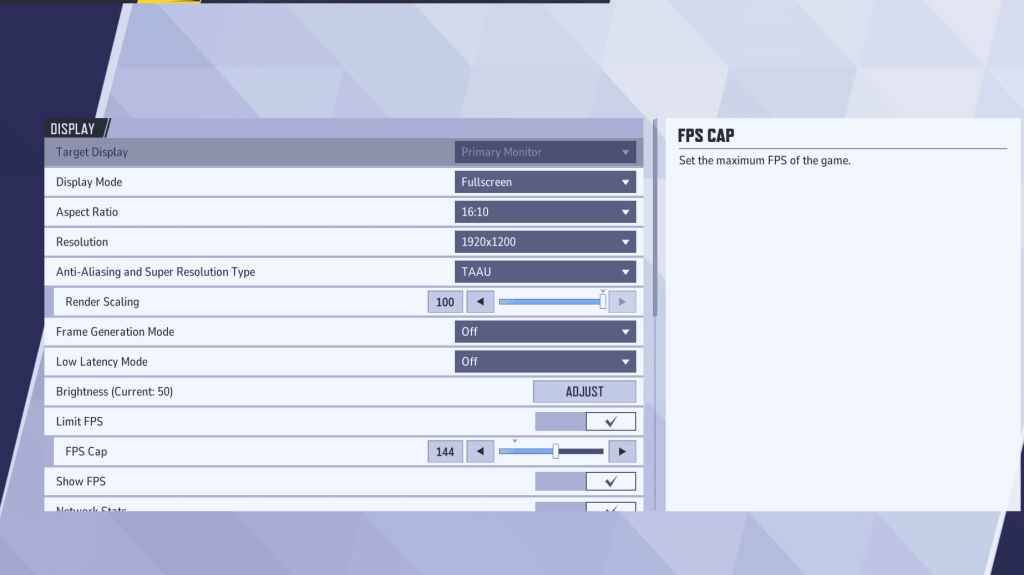
Begin with display settings. Fullscreen mode is ideal for competitive play, dedicating all system resources to the game for maximum FPS and minimal distractions. Borderless Windowed mode offers multitasking convenience but may slightly reduce FPS and introduce input lag.
Here's a breakdown of optimal display settings:
| Setting | Description | Recommended Setting |
|---|---|---|
| Display Mode | How the game is displayed. | Fullscreen (prioritizes performance); Borderless Windowed (allows multitasking) |
| Resolution | Game resolution. | Native Monitor Resolution |
| Aspect Ratio | Game aspect ratio. | Native Monitor Aspect Ratio |
| Anti-aliasing and Super Resolution Type | Anti-aliasing and resolution scaling technology. | Experiment to find best balance of visual quality and performance. |
| Frame Generation | Frame generation technology. | Off |
| Low Latency Mode | Reduces input lag (Nvidia GPUs only). | On + Boost (if available) |
| V-Sync | Synchronizes frame rate with monitor refresh rate. | Off (to minimize input lag) |
| Limit FPS | Caps maximum frame rate. | Monitor's Refresh Rate |
| Show FPS | Displays FPS on-screen. | On |
| Network Stats | Displays network statistics. | On |
Marvel Rivals: Optimal Graphics Settings
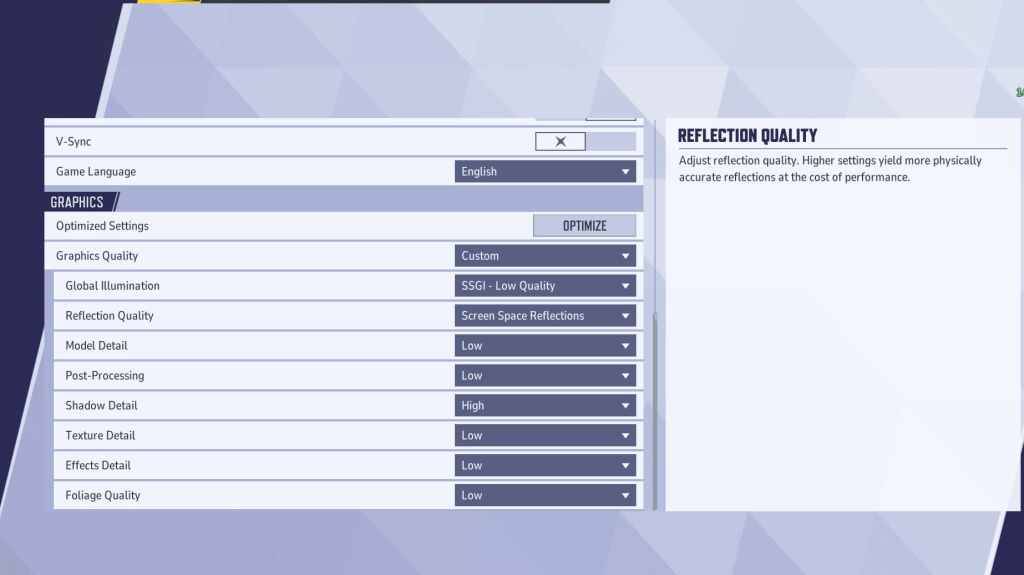
Graphics settings heavily influence performance. Prioritize performance over visual fidelity for competitive play, setting most to Low for optimal FPS and responsiveness. High-end PCs can experiment with Medium or High settings for enhanced visuals.
| Setting | Description | Recommended Setting |
|---|---|---|
| Graphics Quality | Preset adjusting multiple visual settings. | Custom |
| Global Illumination | Simulates light bouncing. | SSGI – Low Quality |
| Reflection Quality | Clarity and realism of reflections. | Screen Space Reflections |
| Model Detail | Complexity of character and object models. | Low |
| Post-Processing | Visual effects like motion blur. | Low |
| Shadow Detail | Sharpness and quality of shadows. | High |
| Texture Detail | Resolution of in-game textures. | Low |
| Effects Detail | Quality of visual effects. | Low |
| Foliage Quality | Density and detail of environmental elements. | Low |
Disable mouse acceleration in both Marvel Rivals and Windows settings for improved aiming precision.
Marvel Rivals: Optimal Audio Settings
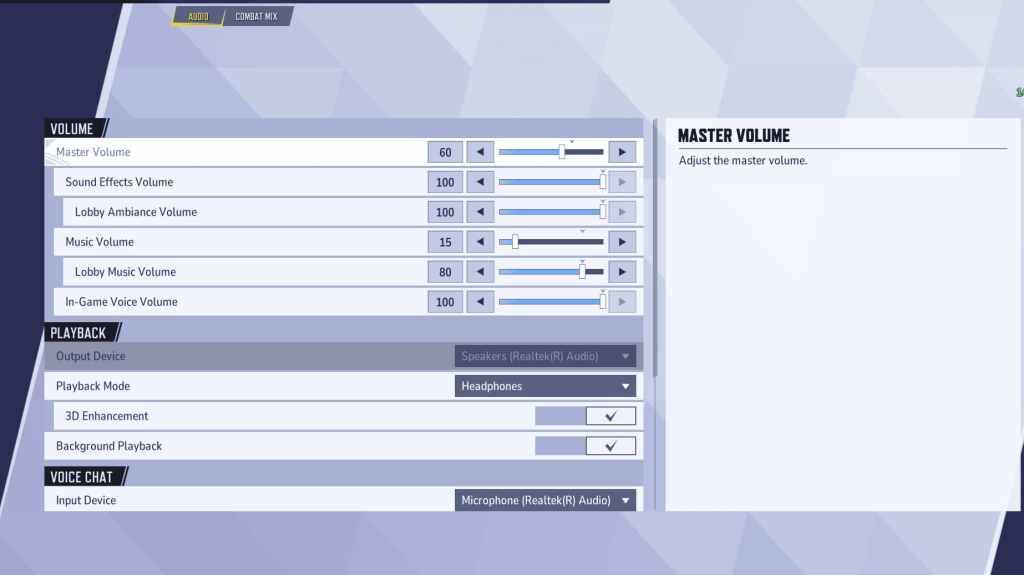
Audio significantly impacts gameplay. Enable 3D Enhancement for enhanced spatial sound, improving enemy location awareness. Use HRTF (if available) for further audio cue precision. Adjust volume levels to your preference.
Next: Best Team-Up Abilities in Marvel Rivals






























