GTA 5 & GTA Online: A Comprehensive Guide to Saving Your Progress
Grand Theft Auto 5 and GTA Online utilize autosave features, automatically recording progress during gameplay. However, the frequency of autosaves isn't always clear, leading players to seek manual saving options to prevent data loss. This guide details how to save in both GTA 5 Story Mode and GTA Online. A rotating orange circle in the bottom-right corner confirms a successful autosave.
GTA 5 Story Mode: Saving Your Game
GTA 5 Story Mode offers two primary methods for saving:
1. Utilizing Safehouses:
Manual saves are achieved by sleeping in a bed at a Safehouse (marked with a white house icon on the map). Approach the bed and press the following:
- Keyboard: E
- Controller: Right on the D-pad
This action initiates the Save Game menu.
2. Employing the In-Game Cell Phone:
For a quicker save, bypass the Safehouse and use your cell phone:
- Access the cell phone (Keyboard: Up arrow; Controller: Up on the D-pad).
- Select the cloud icon to access the Save Game menu.
- Confirm the save.
GTA Online: Forcing Autosaves
Unlike GTA 5's Story Mode, GTA Online lacks a dedicated manual save menu. However, these methods force autosaves:
1. Modifying Appearance:
Changing your outfit or even a single accessory triggers an autosave. Monitor for the orange circle confirmation.
- Open the Interaction Menu (Keyboard: M; Controller: Touchpad).
- Select Appearance, then Accessories. Swap an accessory, or change your Outfit.
- Exit the Interaction Menu.
Repeat if the orange circle doesn't appear.
2. Accessing the Swap Character Menu:
Navigating to the Swap Character menu, even without switching characters, also forces an autosave.
- Open the Pause Menu (Keyboard: Esc; Controller: Start).
- Go to the Online tab.
- Select Swap Character.

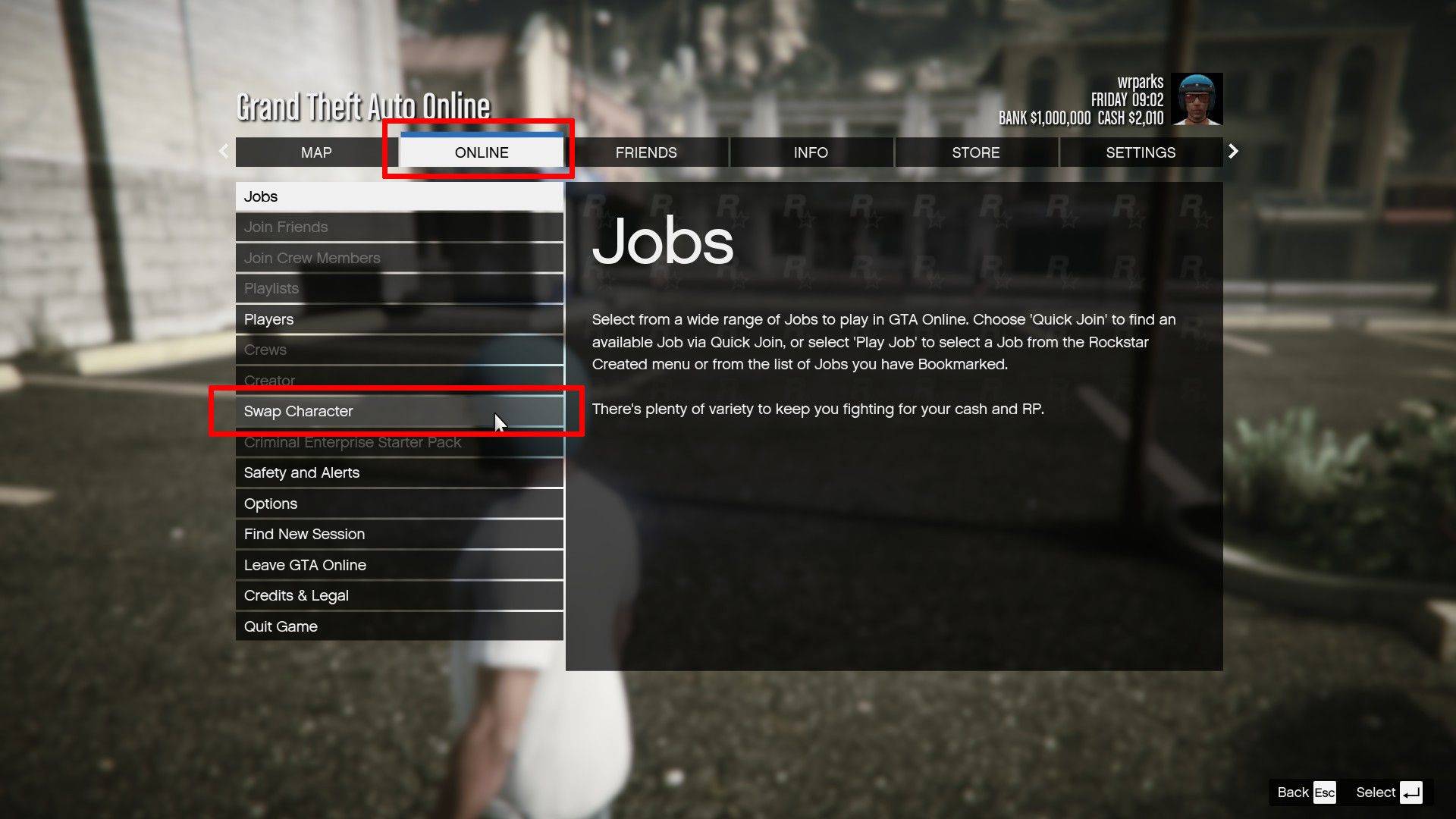
By employing these methods, you can safeguard your progress in both GTA 5 and GTA Online, ensuring a smoother and less frustrating gaming experience.






























