This guide details how to play Sega CD games on your Steam Deck using EmuDeck. We'll cover setup, ROM transfer, and optimization for optimal performance.
Pre-Installation Steps: Developer Mode and Essentials
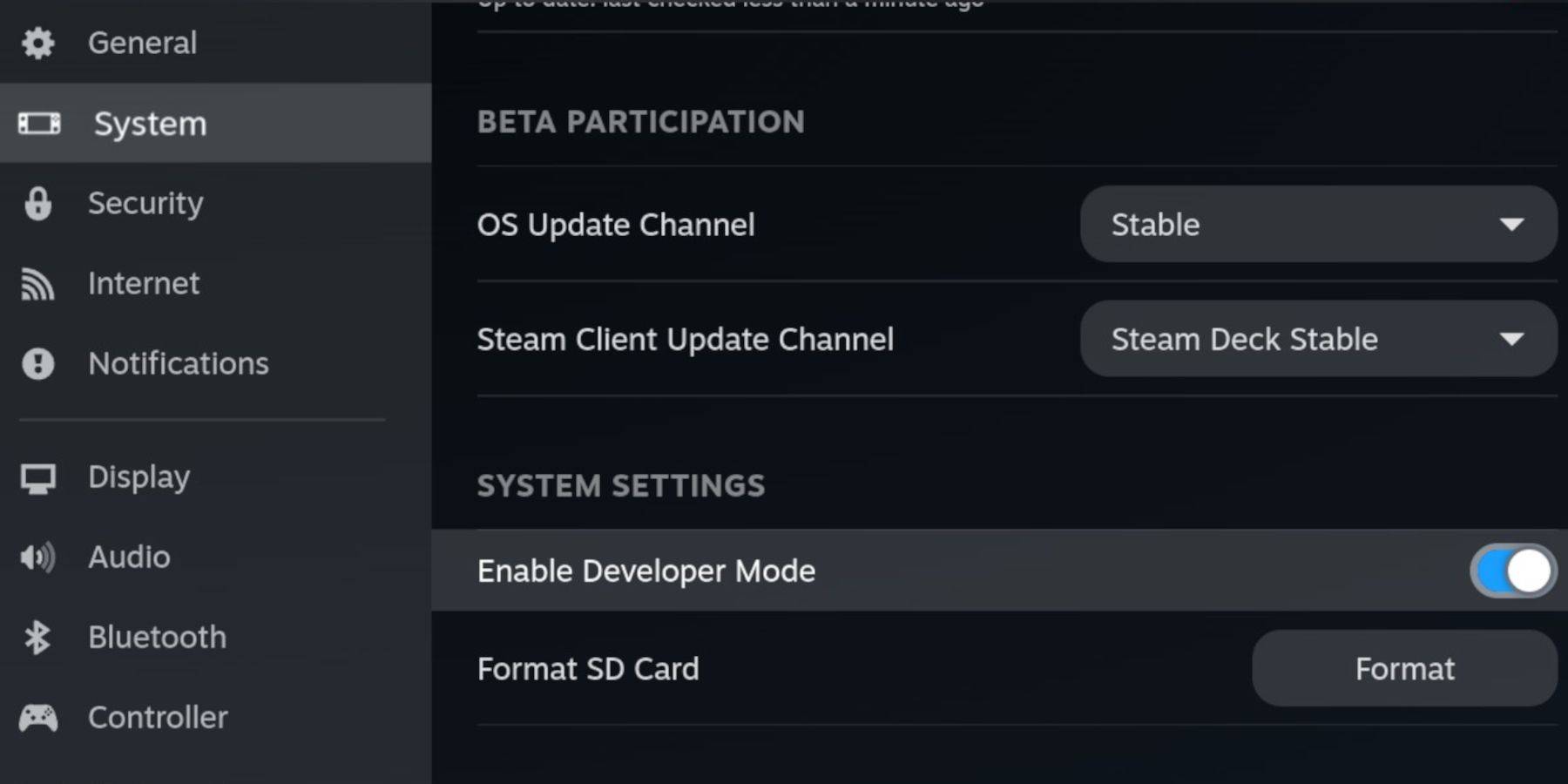 Before installing EmuDeck, enable Developer Mode and CEF Remote Debugging for compatibility with future updates.
Before installing EmuDeck, enable Developer Mode and CEF Remote Debugging for compatibility with future updates.
- Power on your Steam Deck.
- Access the Steam Menu (Steam button).
- Navigate to System > Developer Mode and enable it.
- Go to the Developer menu and enable CEF Remote Debugging.
- Access the Power menu (Steam button) and switch to Desktop Mode.
Required:
- A fast A2 microSD card for EmuDeck and games. Format this card on your Steam Deck.
- Legally obtained Sega CD ROMs and BIOS files.
- (Optional but recommended) Keyboard and mouse for easier file management.
Formatting your SD Card:
- Insert the microSD card.
- Access the Steam Menu > Storage > Format SD Card.
Installing EmuDeck
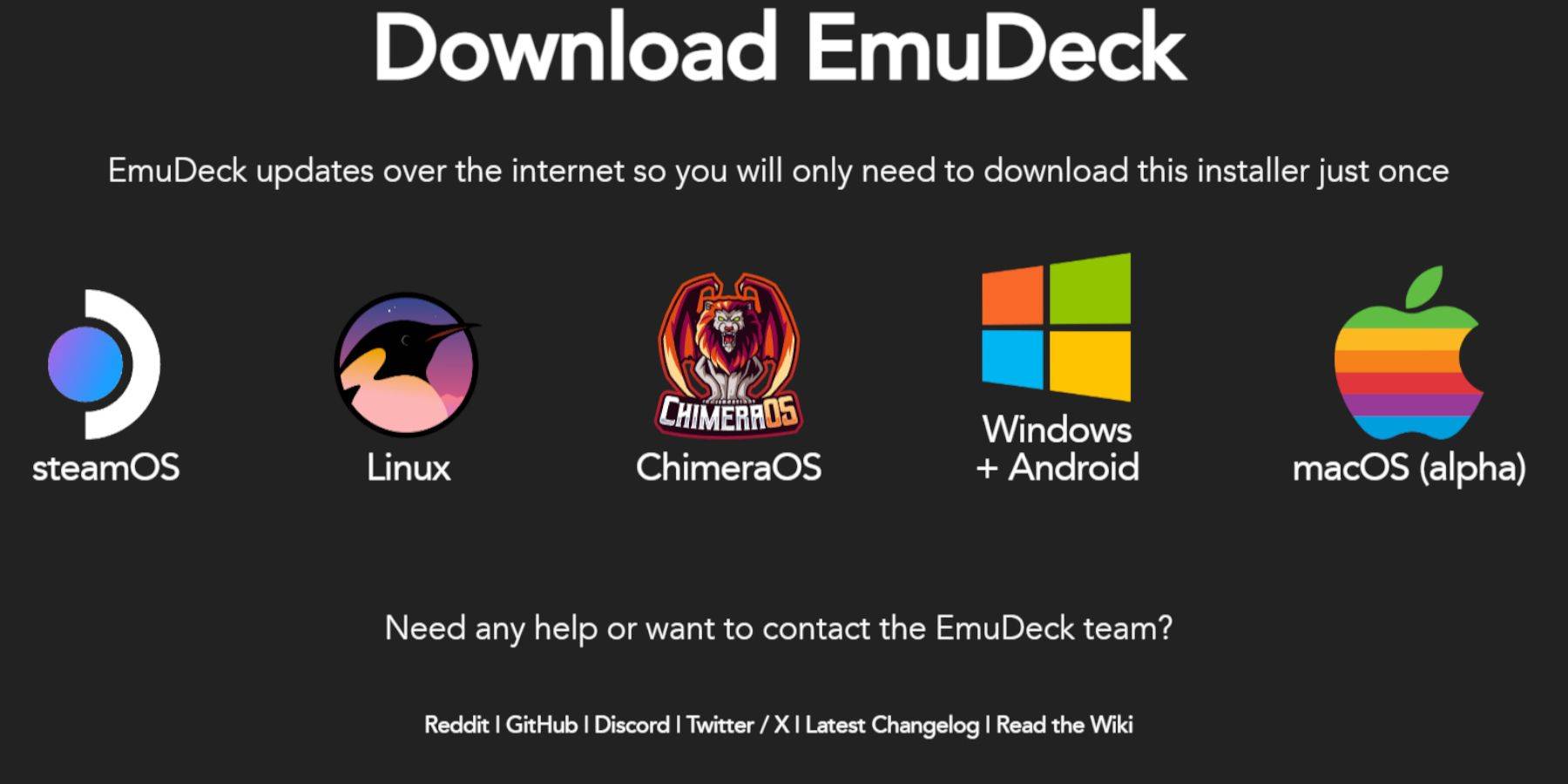
- Access the Steam Menu > Power and switch to Desktop Mode.
- Download a browser (from the Discovery Store), then download EmuDeck. Choose the SteamOS version.
- Run the installer, selecting "Custom."
- Choose your SD card as the installation location, then select your Steam Deck.
- Select RetroArch, MelonDS, Steam ROM Manager, and Emulation Station (or install all emulators for future use).
- Complete the installation by selecting "Finalize."
Transferring Sega CD Files
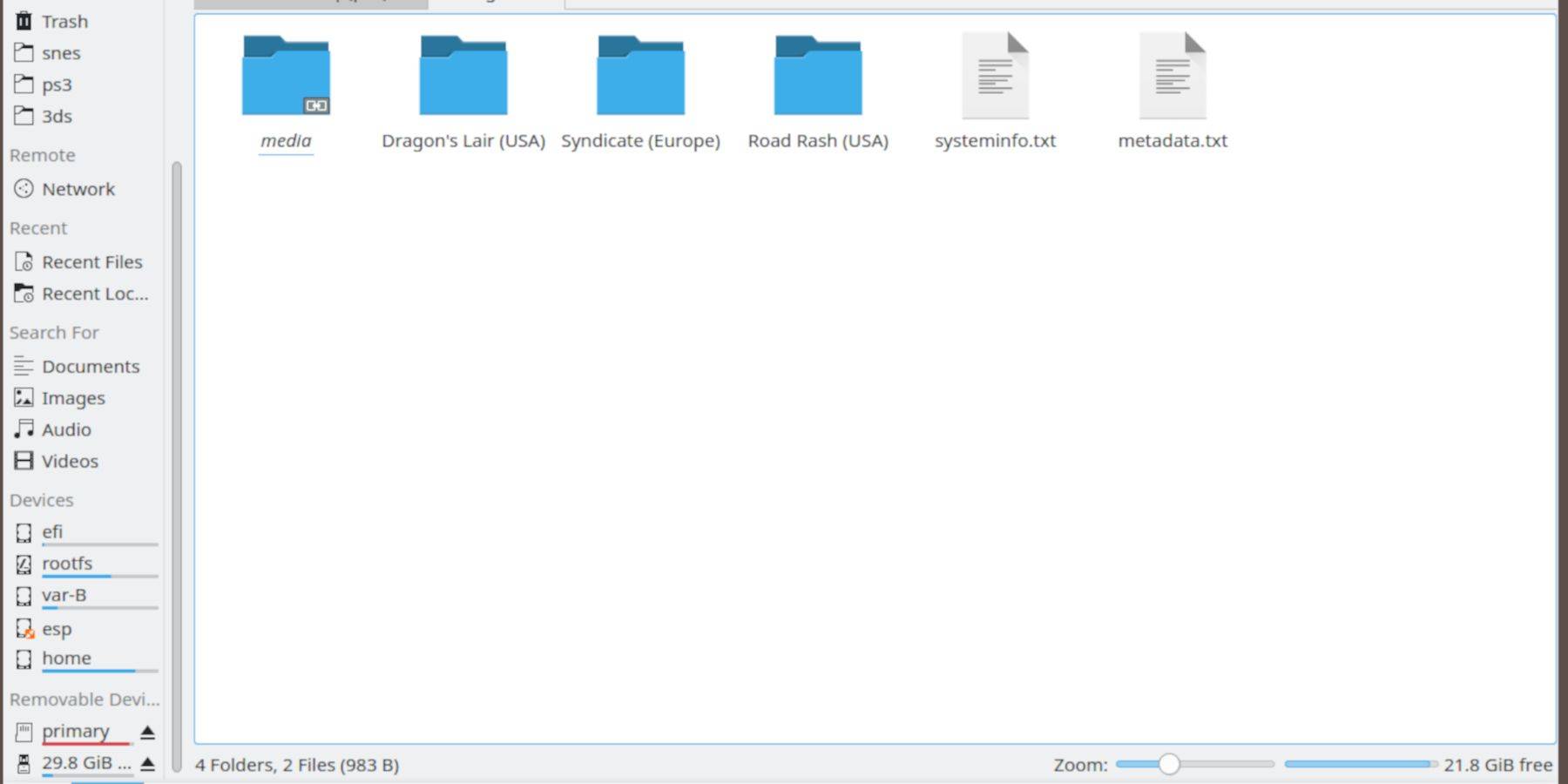
BIOS Files:
- Open the Dolphin File Browser (in Desktop Mode).
- Navigate to your SD card (Primary).
- Open the
Emulationfolder, thenBIOS. - Transfer your BIOS files here.
Sega CD ROMs:
- Navigate to your SD card (Primary) >
Emulation>ROMS. - Open the
segaCDormegaCDfolder. - Transfer your ROMs into this folder.
Adding ROMs with Steam ROM Manager
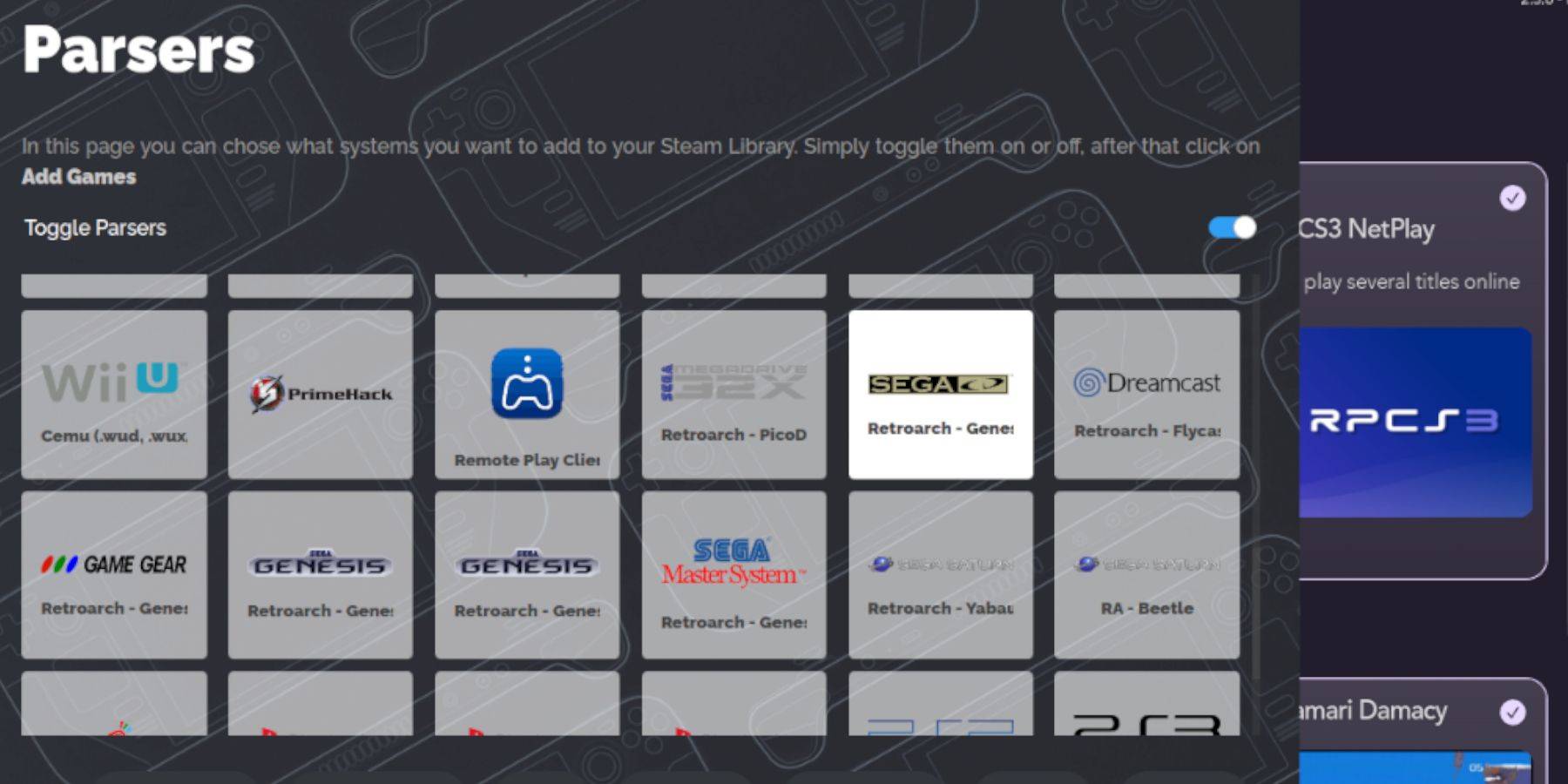
- Open EmuDeck.
- Open Steam ROM Manager from the left panel.
- Click "Next," then click on both Nintendo DS windows (this step might seem odd, but it's part of the process).
- Click "Add Games" and then "Parse."
- Steam ROM Manager will prepare your games and covers.
Fixing Missing Covers

If covers are missing:
- Select "Fix."
- Search for the game title.
- Choose a cover, highlight it, and click "Save and Close."
Manually Adding Covers:
- Click "Upload."
- Locate and add your image.
- Click "Save and Close."
Playing Your Sega CD Games
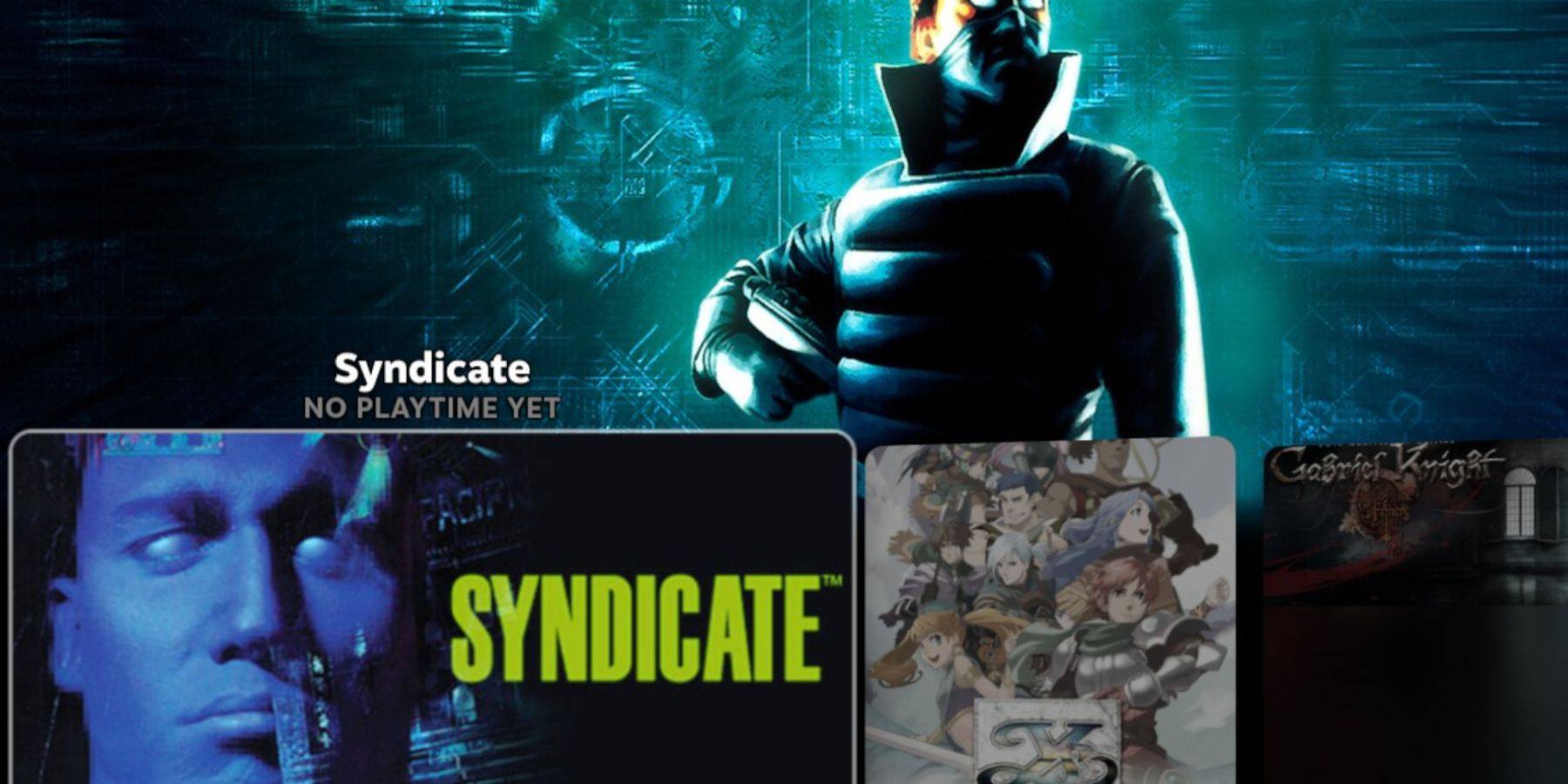
- Access the Steam Menu > Library > Collections.
- Open the Sega CD folder and launch your games.
Using Emulation Station:
- Access the Steam Menu > Library > Non-Steam.
- Launch Emulation Station. This is ideal for multi-disc games. Use the menu to scrape metadata if needed (Scraper > TheGamesDB > Sega CD).
Installing Decky Loader and Power Tools
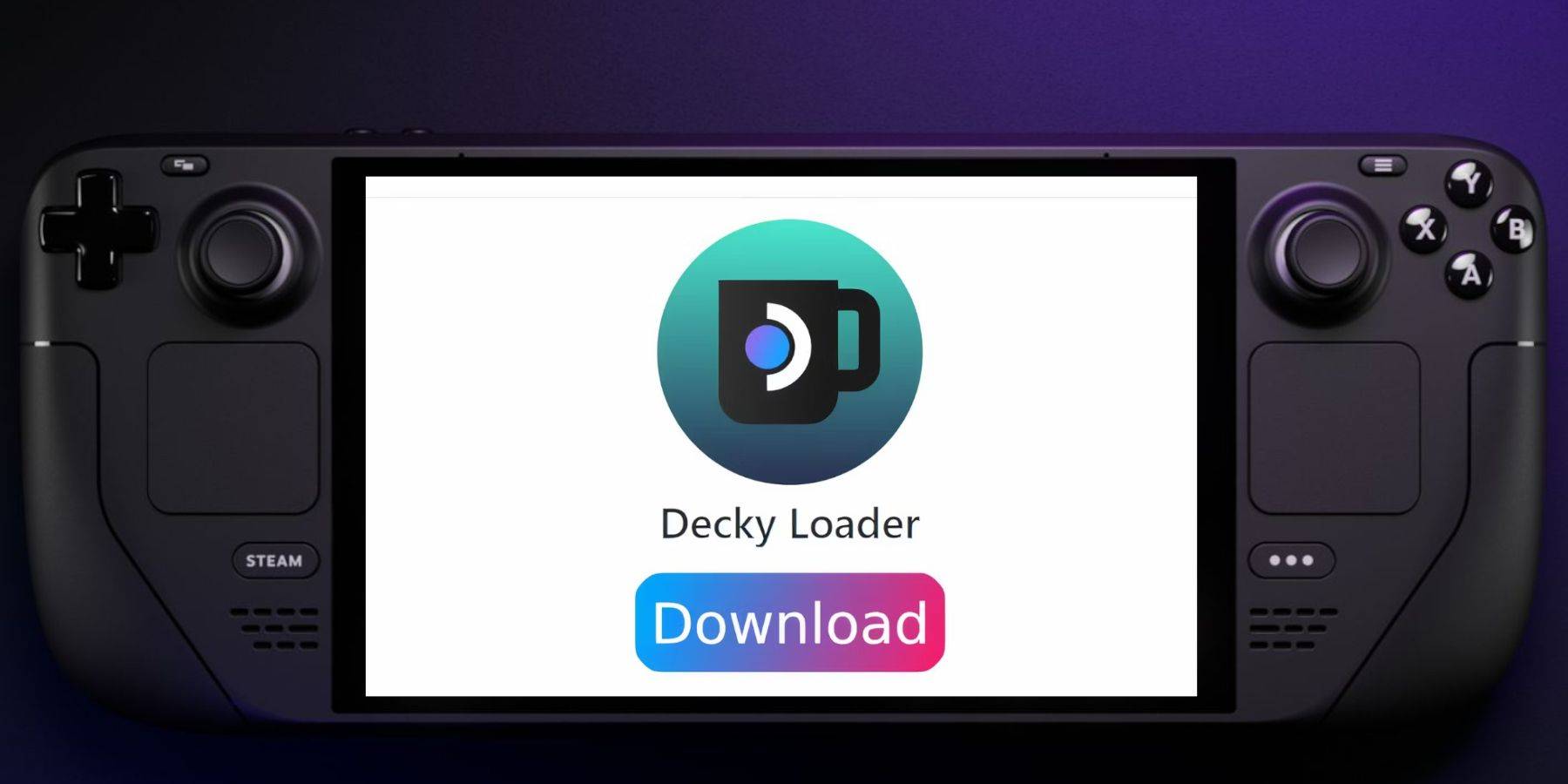
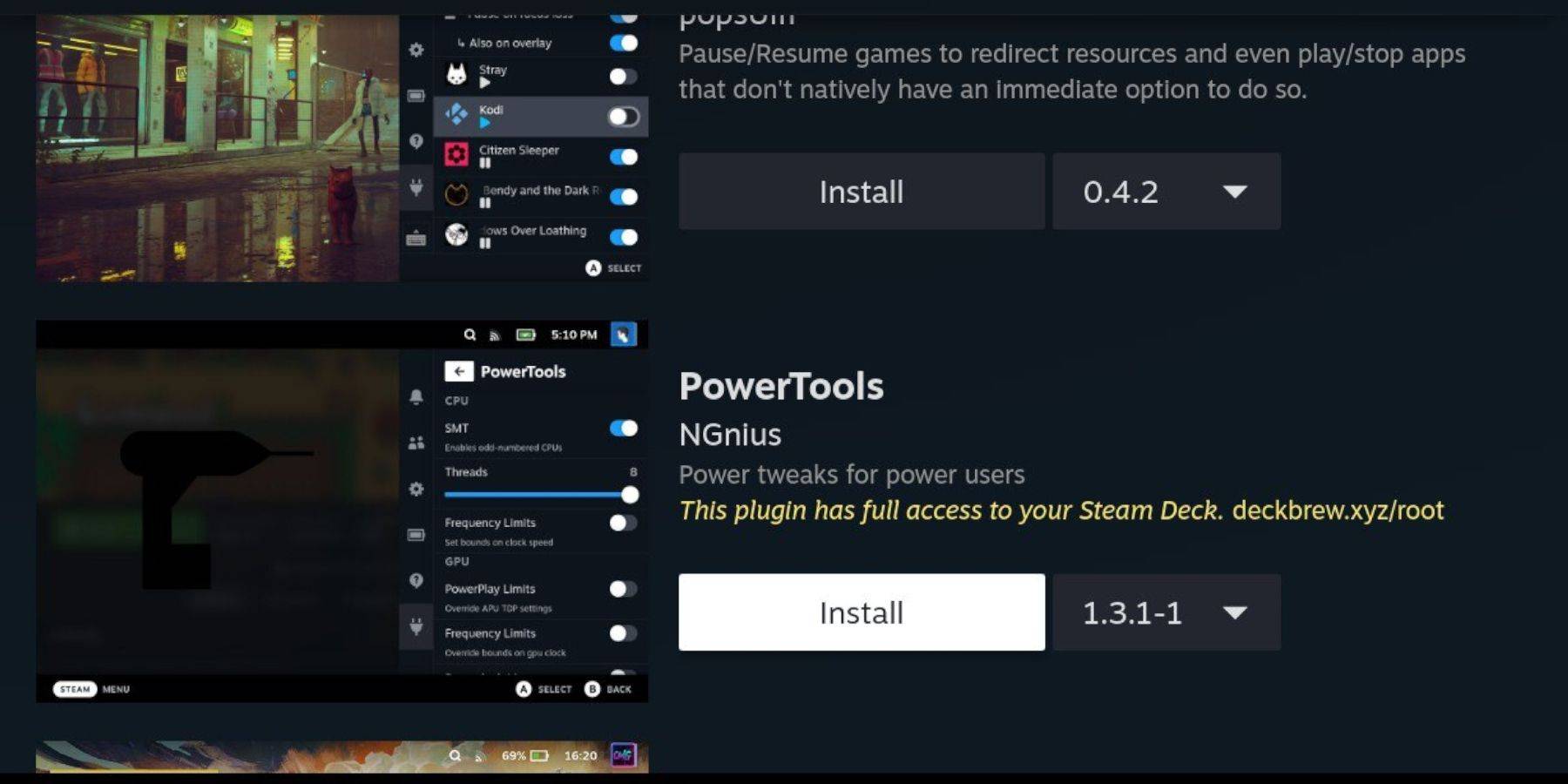
For enhanced performance, install Decky Loader and Power Tools (as recommended by EmuDeck developers). Follow the instructions on their respective GitHub pages. Power Tools allows for SMT optimization (disable SMTs, set Threads to 4) and GPU clock adjustments (1200 MHz recommended, use Per Game Profile).
Fixing Decky Loader After a Steam Deck Update
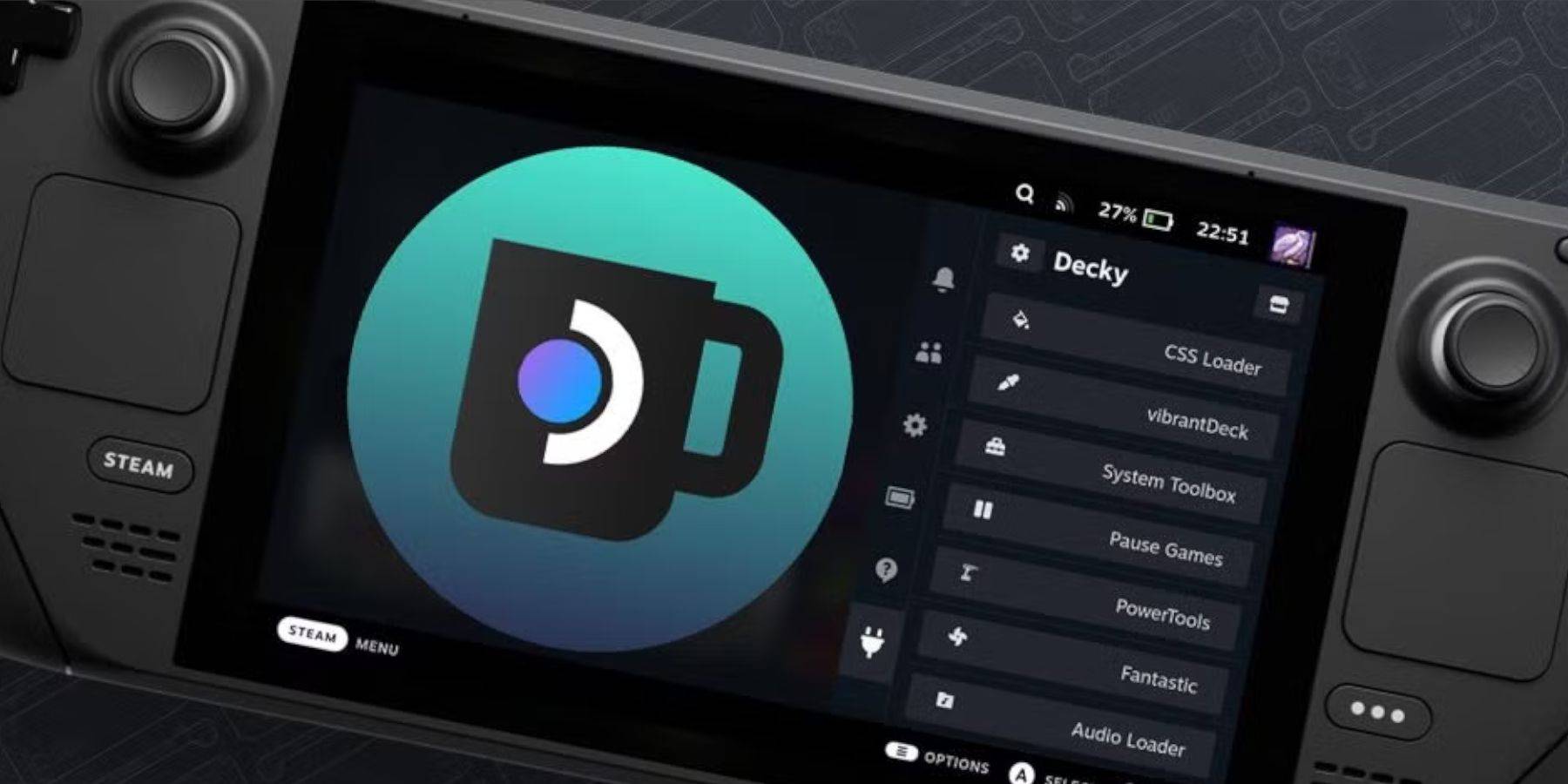 If Decky Loader is removed after an update, reinstall it from its GitHub page using the "Execute" option in Desktop Mode. You may need to enter your sudo password.
If Decky Loader is removed after an update, reinstall it from its GitHub page using the "Execute" option in Desktop Mode. You may need to enter your sudo password.
This comprehensive guide should enable you to successfully set up and enjoy your Sega CD games on your Steam Deck.






























